SMS
Thirdlane Connect allows you to send and receive SMS messages. To have this option enabled, you need one or more SMS enabled phone numbers to be associated with your User Extension by your system administrator.
The user interface for SMS Conversations is very similar to Direct Conversations, with the exception of sending messages to new recipients who are not in your contacts.
Sending SMS messages to new recipients#
You can start a new SMS Conversation from the SMS section of Thirdlane Connect by clicking on the "New Conversation" button.
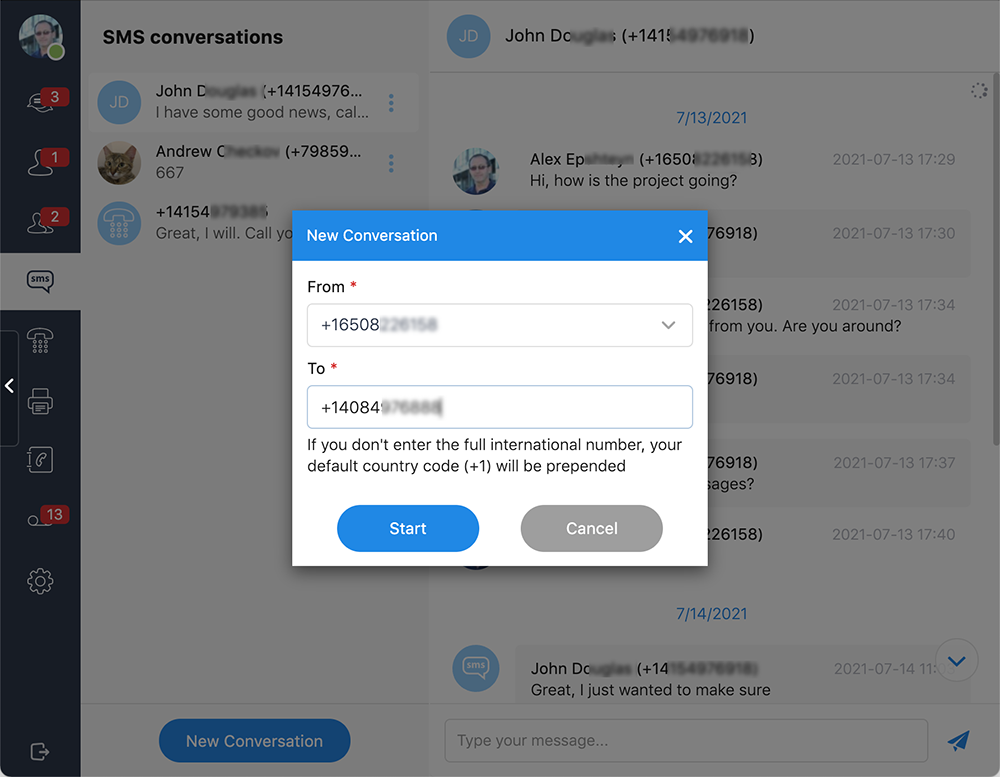
If you don't enter a full E.164 number (which starts with a + followed by a country code) in the "To" field, the system will prefix the number you entered with the default country you specify here. Note that you can send SMS messages from any of the phone numbers assigned to you by your system administrator, so if you have more than one number, you can select it in the "From" list.
Once the SMS Conversation section is open, you can just type your message in the message box, and hit enter to send.
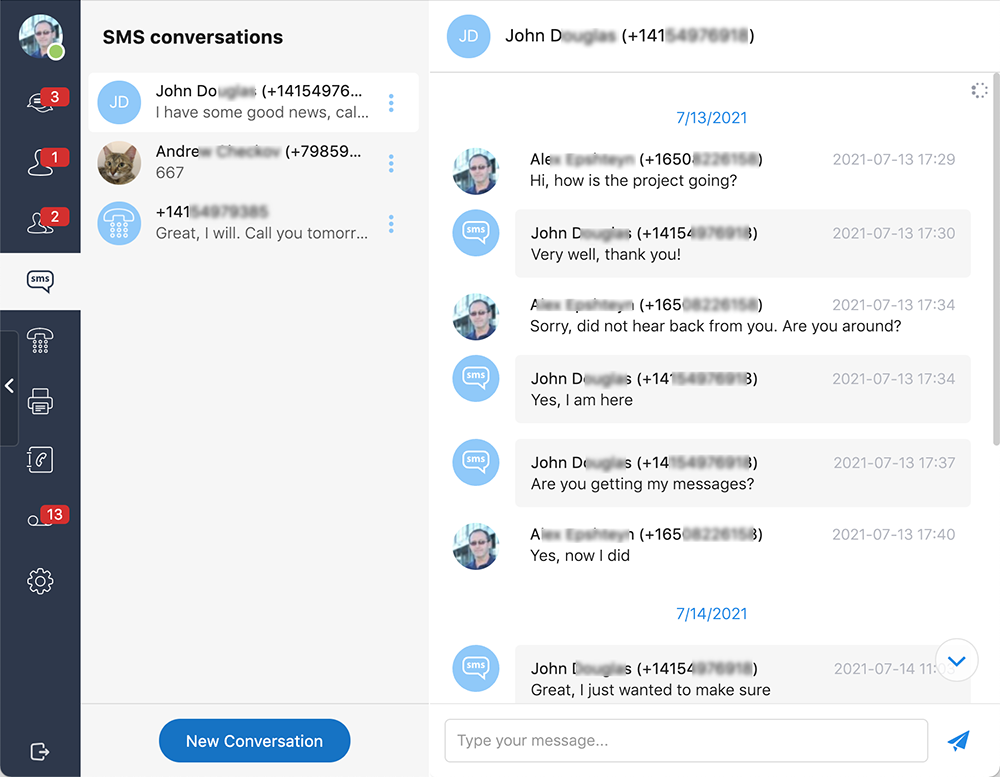
Every time you send or receive an SMS message, it will also appear at the top of the SMS section.
Recent activity for SMS is kept in SMS section and is not included in the general "Recent Activity" section.
Creating Personal Contacts#
You can use SMS Conversations to quickly create Personal Contacts, where the phone number of the "Default phone type" will be populated as per the "Default phone type" in "Other calling settings" in Call Settings section.