Faxing
Thirdlane Connect allows you to send faxes right from the application interface on any platform, even your mobile phone.
Make sure that you have a permission to send faxes. This permission is disabled by default and can be enabled by your system administrator.
Sending Faxes#
In order to send a fax, you should have a file you want to send in PDF format.
The procedure to send a Fax is simple:
- Upload a PDF file using the "Upload file" link.
- Enter the fax recipient number, either from the keyboard or using the dialpad.
- Click the "Send" button.
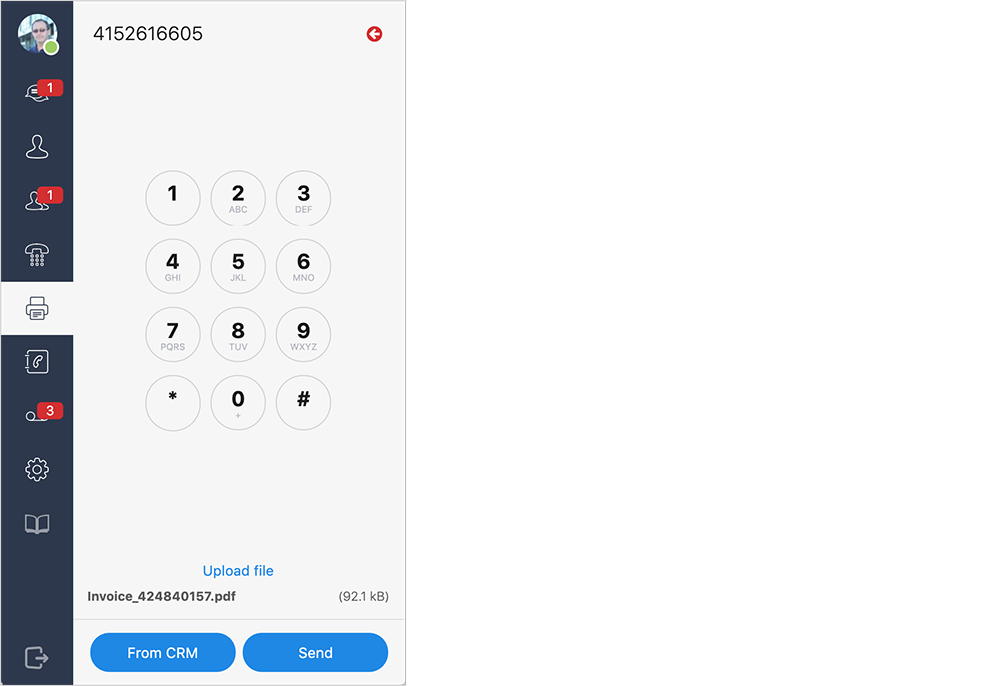
Selecting Fax Recipient from CRM#
You can also search for fax recipients’ numbers in your CRM or other Contact Sources.
Click the "From CRM" button, enter a search query and hit enter. When you find the recipient, click on the phone number you'd like to use, and it will be copied to the phone input field.
Press the "Send" button, and your fax will be sent.

"From CRM" option will be disabled if you have not configured the "Contact Source for caller lookup" in Integration Settings. For more information about Contact Sources, see the Contact Sources in Integrations Settings section.