Contact Sources
In addition to Personal Contacts you keep in Thirdlane Connect, you can use contacts stored in other places, such as your company phone system directory, one or more CRMs, your mobile phone, etc. In Thirdlane Connect these places are called Contact Sources.
You can create any number of Contact Sources for the supported CRMs and service desk applications that currently include:
- Salesforce
- Sugar CRM
- VTiger
- X2CRM
- Zoho CRM
- Freshdesk
- Pipedrive
Creating a Contact Source#
To create new, or manage existing Contact Sources, open Integrations "Manage Contact Sources" section.
Initially you do not have any Contact Sources, so the page will be empty:
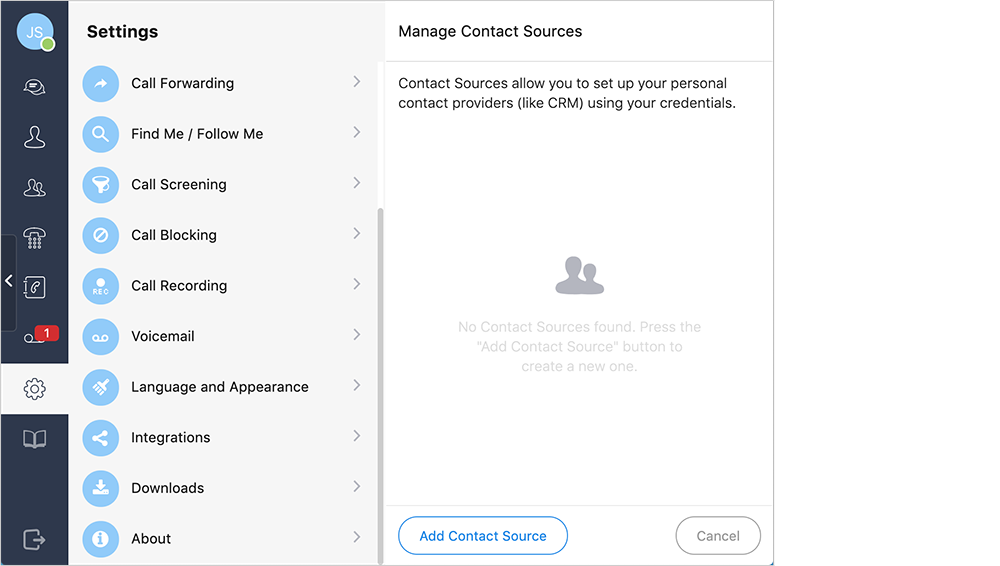
Creation of Contact Sources requires a permission. If you don't see the "Add Contact Source" option, you can request this permission from your administrator, or you can ask the administrator to create a Contact Source for you.
To create a new Contact Source, click on "Add Contact Source" button:
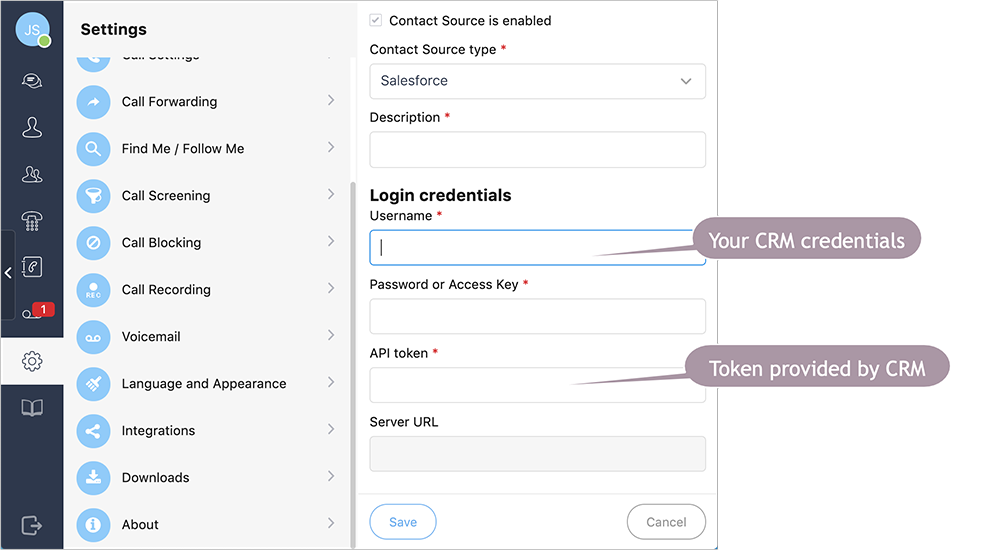
Select the Contact Source Type, write a short description (this will appear on the Contact Sources Page), and enter the required credentials and token.
The required fields are enabled or disabled dynamically based on the Contact Source Type you choose.
In some cases you may have to specify the full CRM URL address — this may be required if a new subdomain is created for each customer (X2CRM) or if your company hosts your CRM.
Once a new Contact Source is created, you can disable, enable, edit, or delete it. Here you can see that both the Salesforce and Zoho CRMs were created, and Zoho CRM was disabled:
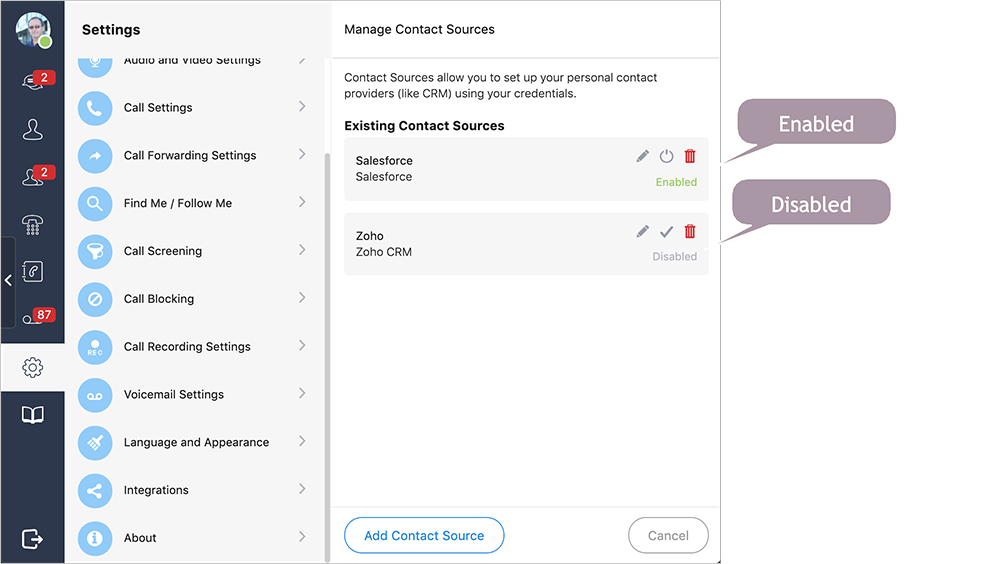
Contact Source for Caller Lookup#
You can add as many Contact Sources as you need, however searching in multiple Contact Sources may result in a noticeable delay.
Thirdlane Connect allows you to set the default "Contact Source for caller lookup", that will be used for finding callers based on their phone number:
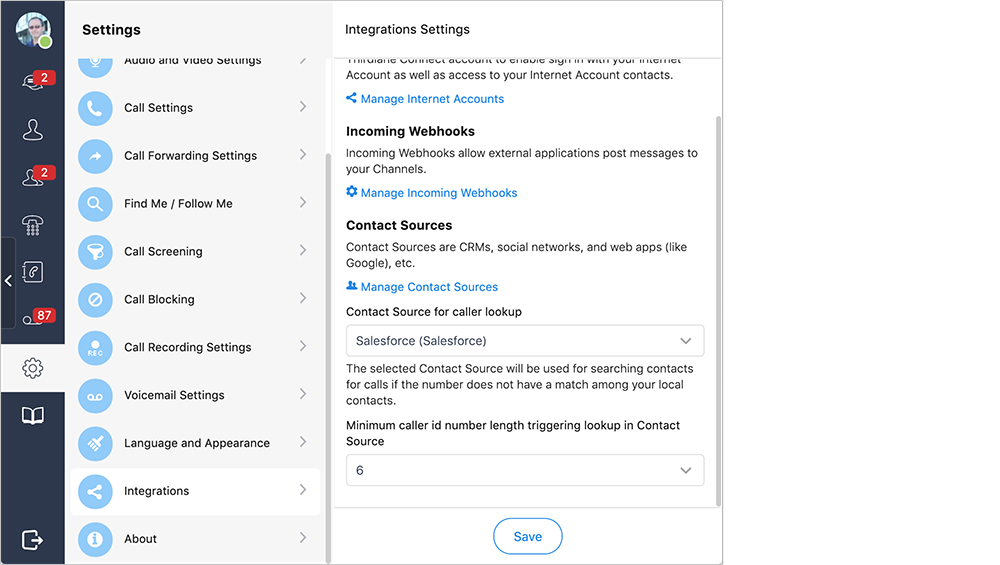
To avoid lookups for calls from local extensions, you can also specify the "Minimum caller id number length triggering lookup in Contact Source".
Searching and Adding Contacts#
To search for Contacts, open the "Contacts" section, and click on the search icon on top right.
You can search in various locations: your personal Contacts and in Company Contacts (this search works instantly) as well as in Contact Sources.
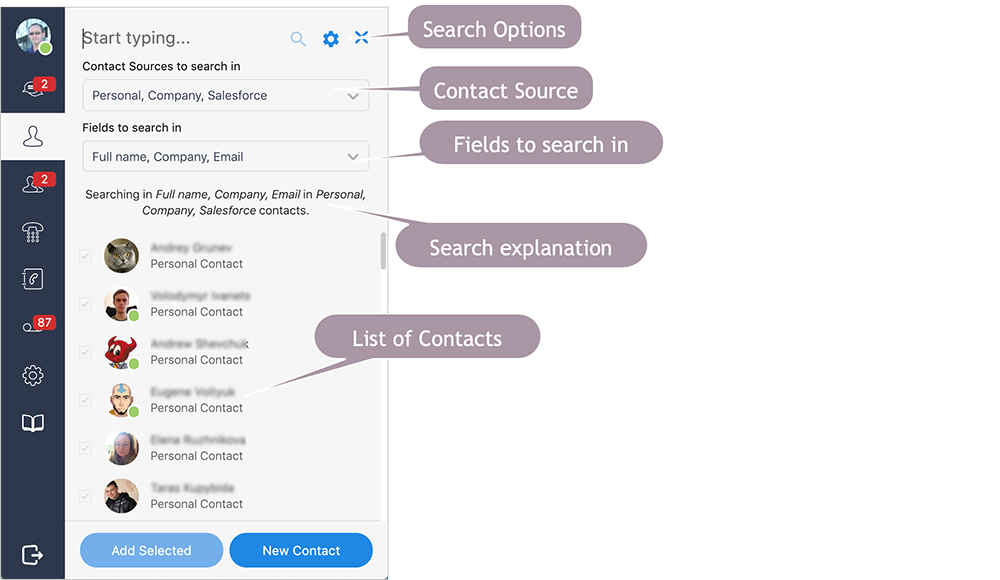
Click on the "Search Options" button and add your new Contact Source. Here you can also change fields to search in. Click on the "Search Options" button once again to hide the settings, type a text to search for, and hit enter.
It might take a few seconds for the search to complete (it depends on the number of external Contact Sources you search in), but eventually you will see matched CRM contacts in the list.
Now you can use the action menu to call the Contact found in Contact Source, open the "Contact profile" window, or add one or more contacts to your Personal Contacts so you can have them one-click-away.
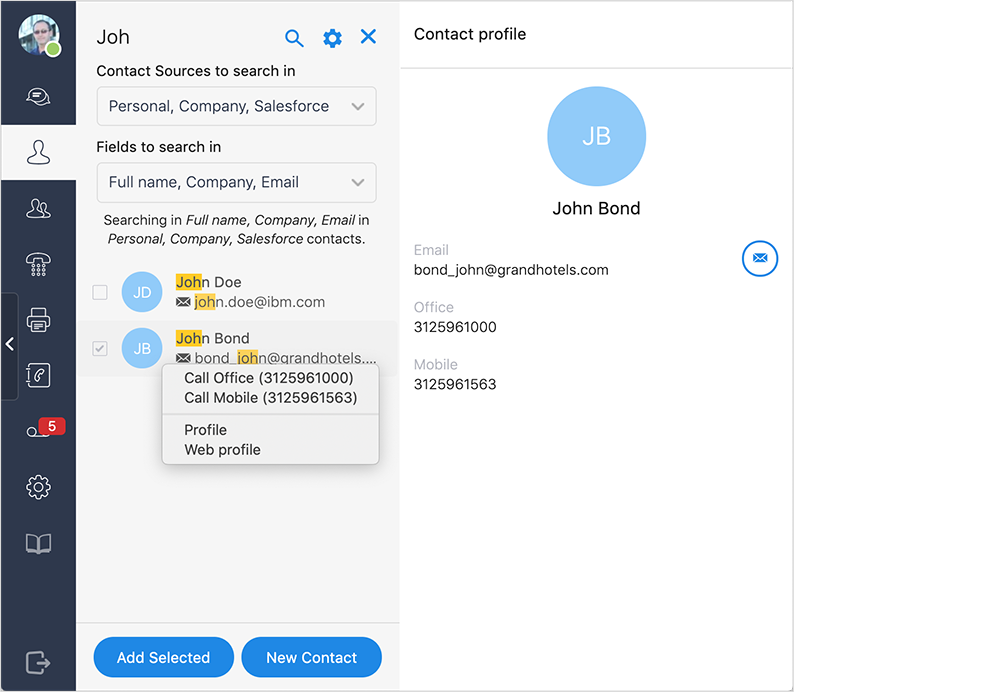
CRM Caller Lookup, Call Notes and New Leads#
If the default Contact Source for Caller Lookup is configured, the other party phone number for each call that is not found in Personal or Company contacts will be sent as a caller number lookup to the Default Contact Source.
If a Contact or a Lead with a matching phone number is found, its information will be shown in Thirdlane Connect, giving you an opportunity to add call notes that will be saved in contact.
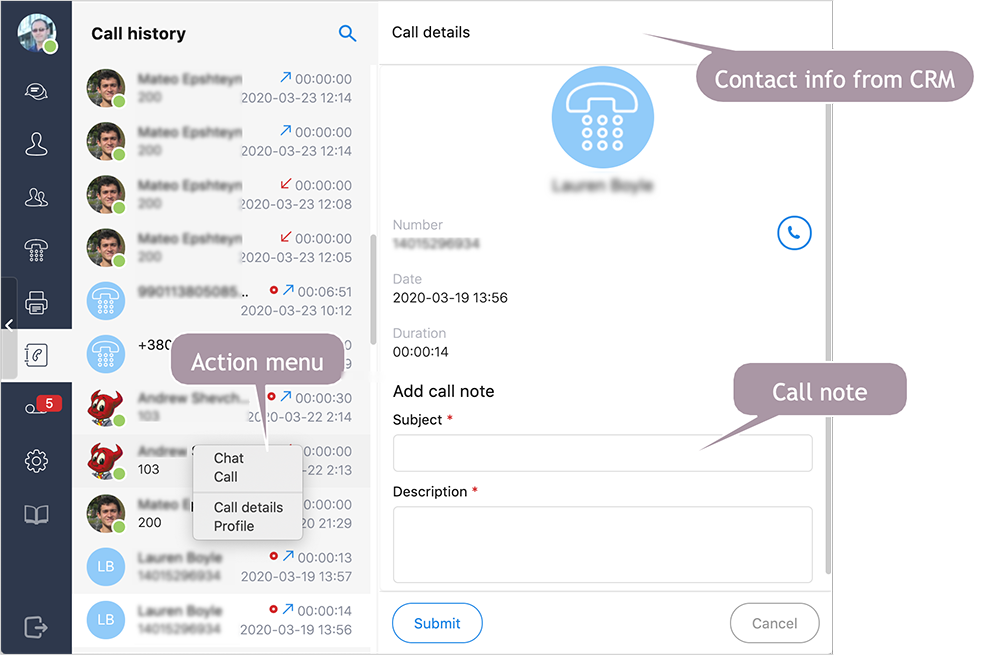
The same functionality is available in Call Details Window of the Call History section, so that you can find Contacts or Leads and add notes for the earlier calls.