Language and Appearance
You can easily adjust Thirdlane Connect's appearance, change the interface language, and hide or show specific user interface elements. You can do this in the Language and Appearance settings.
Changing Application Color Scheme#
A color scheme is a set of colors that are used throughout the application. To change the color scheme, open the Language and Appearance settings, select your preference.
You have to press "Save" for changes to take effect.
Here is an example of the interface in Spanish, in green, using small fonts, military time, and a customized date format:
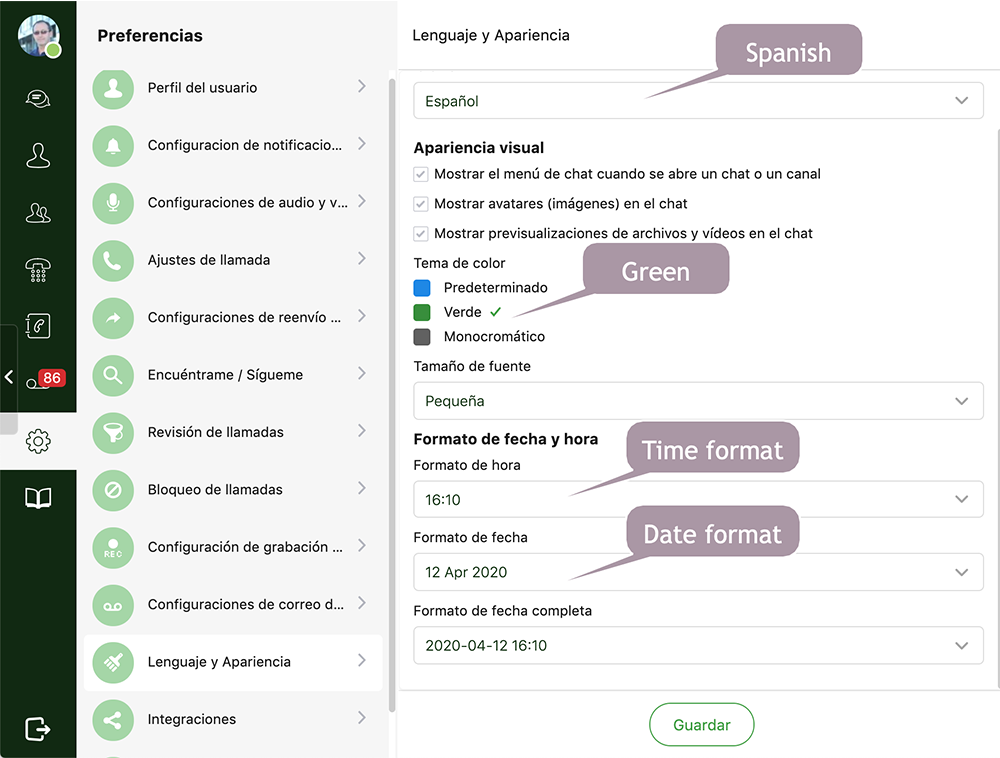
Toggle Display of Images in Chat#
User images are shown in all direct conversations and Channels by default. You can hide them in direct conversations by turning off "Display avatars (pictures) in chat".
Display File Previews in Chat#
Thirdlane Connect can show previews of images when links are shared in direct conversations or Channels. If you do not like this behavior, you can disable it by using "Display file and video previews in chat" setting.