Thirdlane Connect Jabra integration allows to control calls using Jabra headsets and supports the following:
- Answering, rejecting and hanging up calls
- Muting and unmuting calls
- Putting the active call on hold and resuming it
- Handling up multiple calls
To start using Thirdlane Connect with your Jabra device, follow these simple steps:
1. Connect Jabra headset to your computer via USB cable.
2. Make sure that you have Jabra integration enabled. Open Settings → Call Settings and verify that “Enable Jabra headsets support” checkbox is checked. This option is enabled by default.
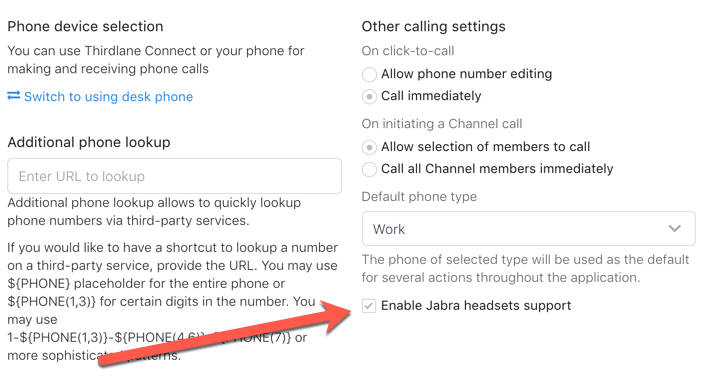
3. Open Settings → Audio and Video Settings. Set “Call audio input source” and “Call audio output destination” to the connected Jabra headset so that Thirdlane Connect will use Jabra headset as an audio device when making calls.
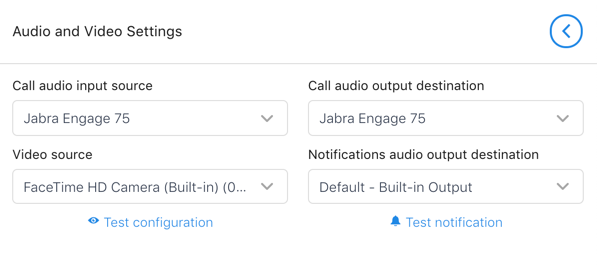
4. Call extension 602 (feature code for testing of music-on-hold) using Thirdlane Connect's Dialpad to verify that you can hear the music in your Jabra headset. Should anything go wrong, try reloading Thirdlane Connect by pressing Ctrl/Cmd+R.
Thirdlane Connect Jabra integration has been tested with the latest Jabra headsets such as Jabra Engage 50 and Jabra Engage 75, but may also work with older generations of Jabra devices.
We are always looking for your feedback, so if you run into any issues or have special requirements, please get in touch.