TTS and Voice Transcription
Here you can specify settings for Text-to-Speech and Voice Transcription service provider for the transcription of VM and Call Recordings as well as the recording of Voice Prompts used in IVR and anywhere else. While we describe the configuration steps here, please refer to your provider's documentation for more details.
In order to enable TTS and Voice Transcription for voicemail and recorded calls you have to configure related services in your service provider (Google or AWS) and in Configuration Manager. Once you have the configuration in place, you can enable Voice Transcription on individual Tenant and User Extensions level.
AWS TTS and Voice Transcription setup
Setup on AWS web site
Sign up for an AWS account.
https://portal.aws.amazon.com/billing/signup
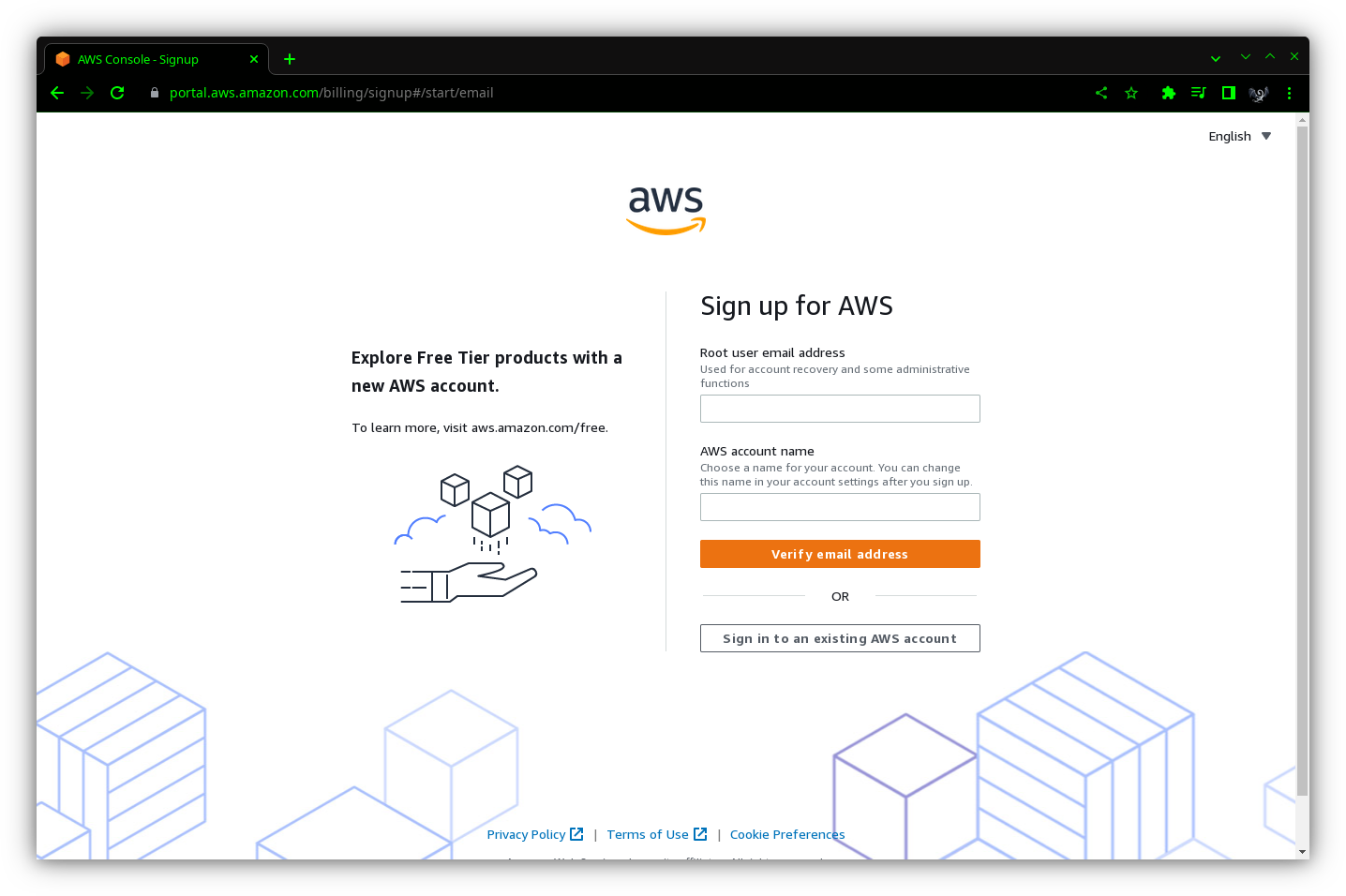 Create an IAM (Identity Management and Access) user with required permissions.
https://signin.aws.amazon.com/signin
Create an IAM (Identity Management and Access) user with required permissions.
https://signin.aws.amazon.com/signin
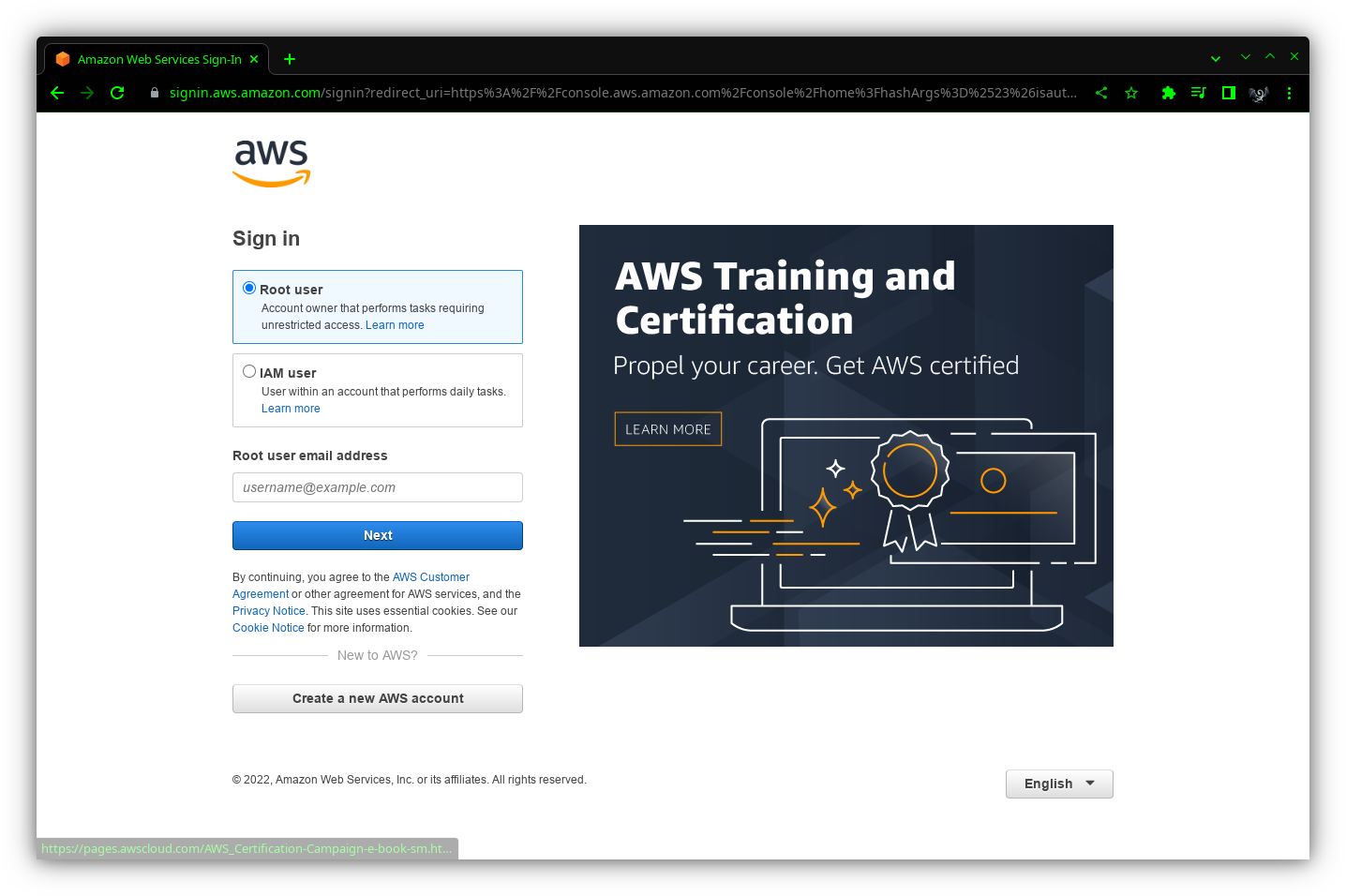 Open IAM console then navigate to Users in the left pane and click Add user button.
https://console.aws.amazon.com/iam/
Open IAM console then navigate to Users in the left pane and click Add user button.
https://console.aws.amazon.com/iam/
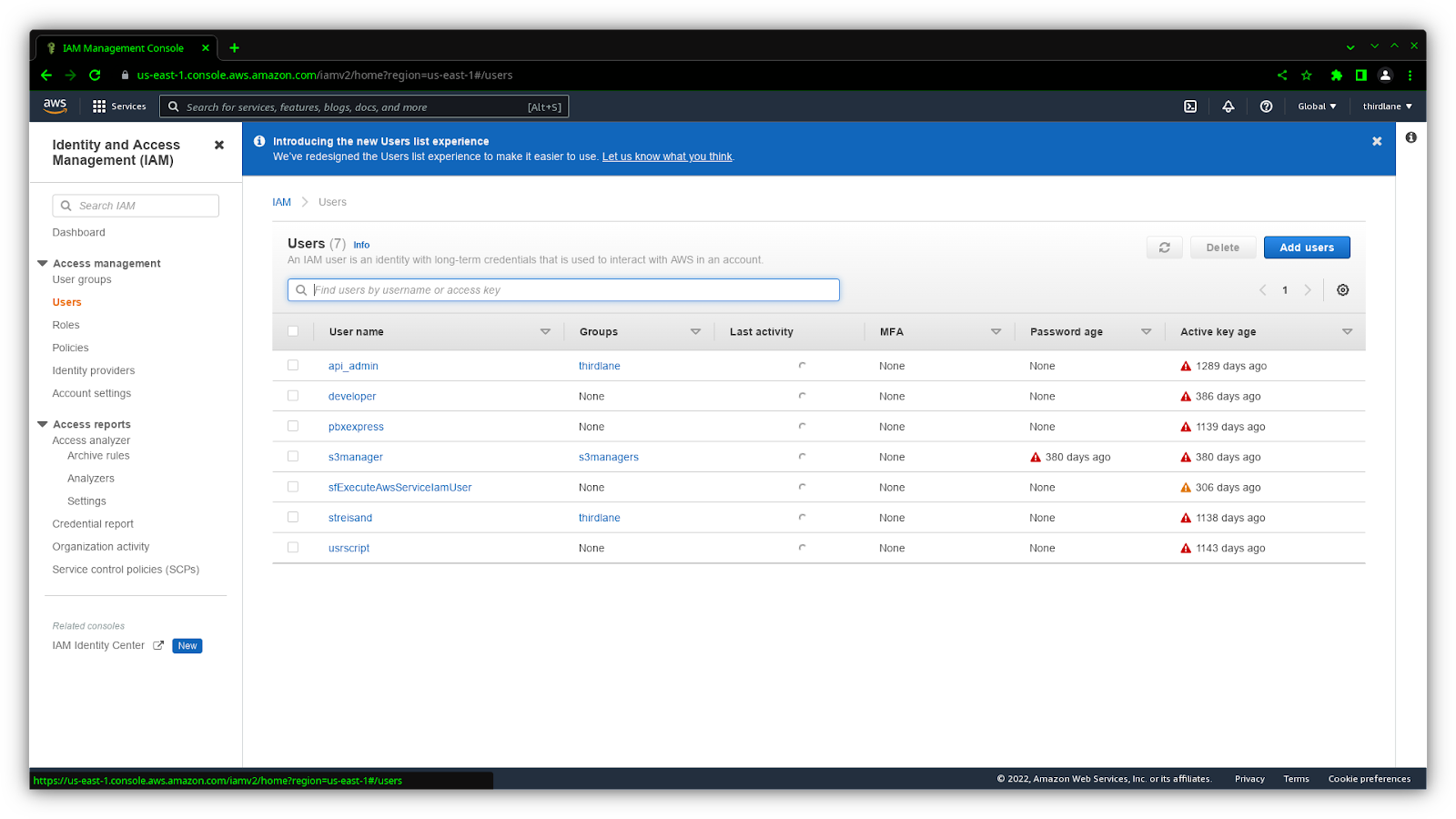 Select AWS credential type: Access key - Programmatic access.
Click Next: Permissions button.
Select AWS credential type: Access key - Programmatic access.
Click Next: Permissions button.
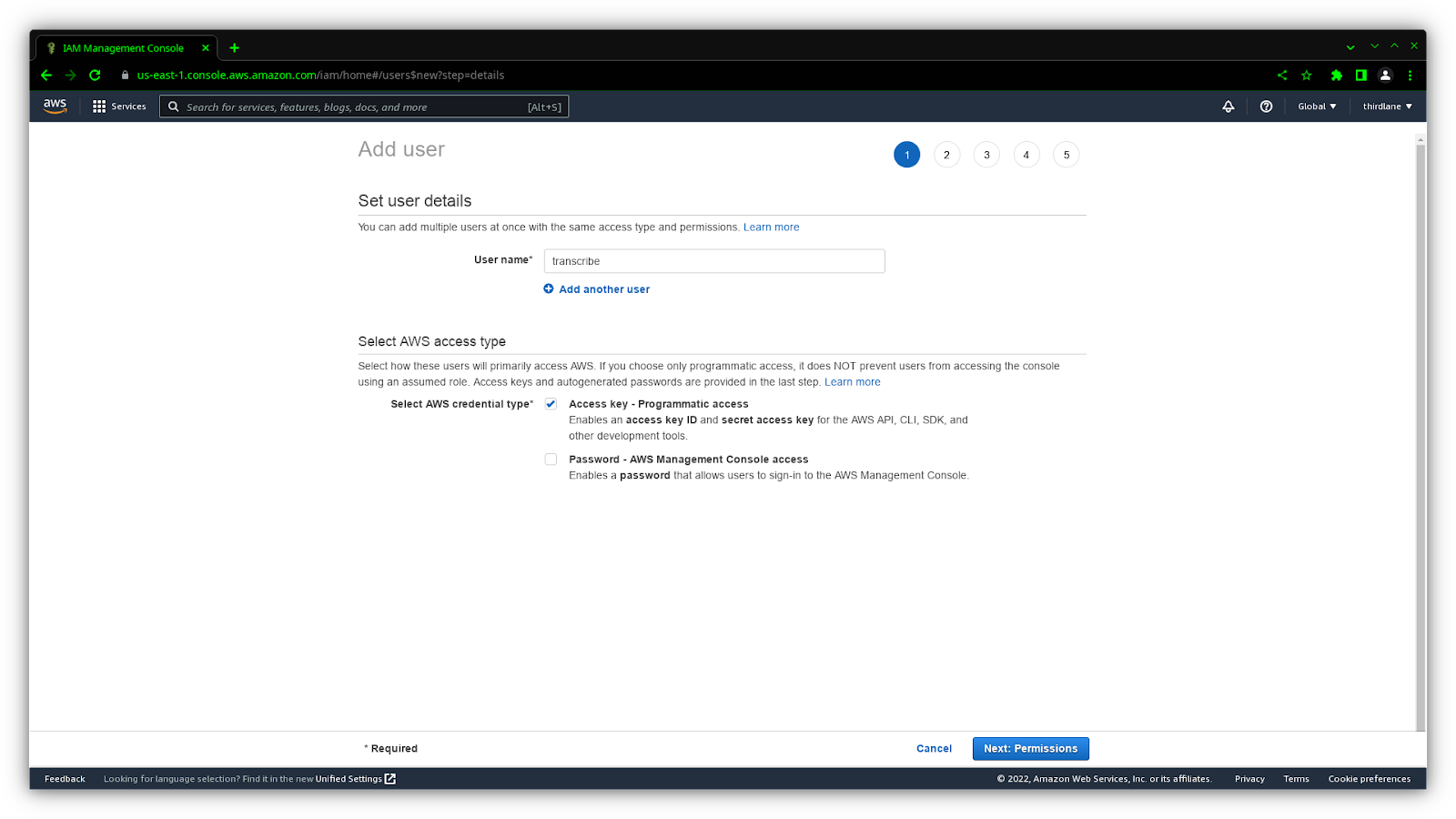 Select Attach existing policies directly button.
Select the following policies: AmazonTranscribeFullAccess, AmazonPollyFullAccess,AmazonS3FullAccess.
Select Attach existing policies directly button.
Select the following policies: AmazonTranscribeFullAccess, AmazonPollyFullAccess,AmazonS3FullAccess.
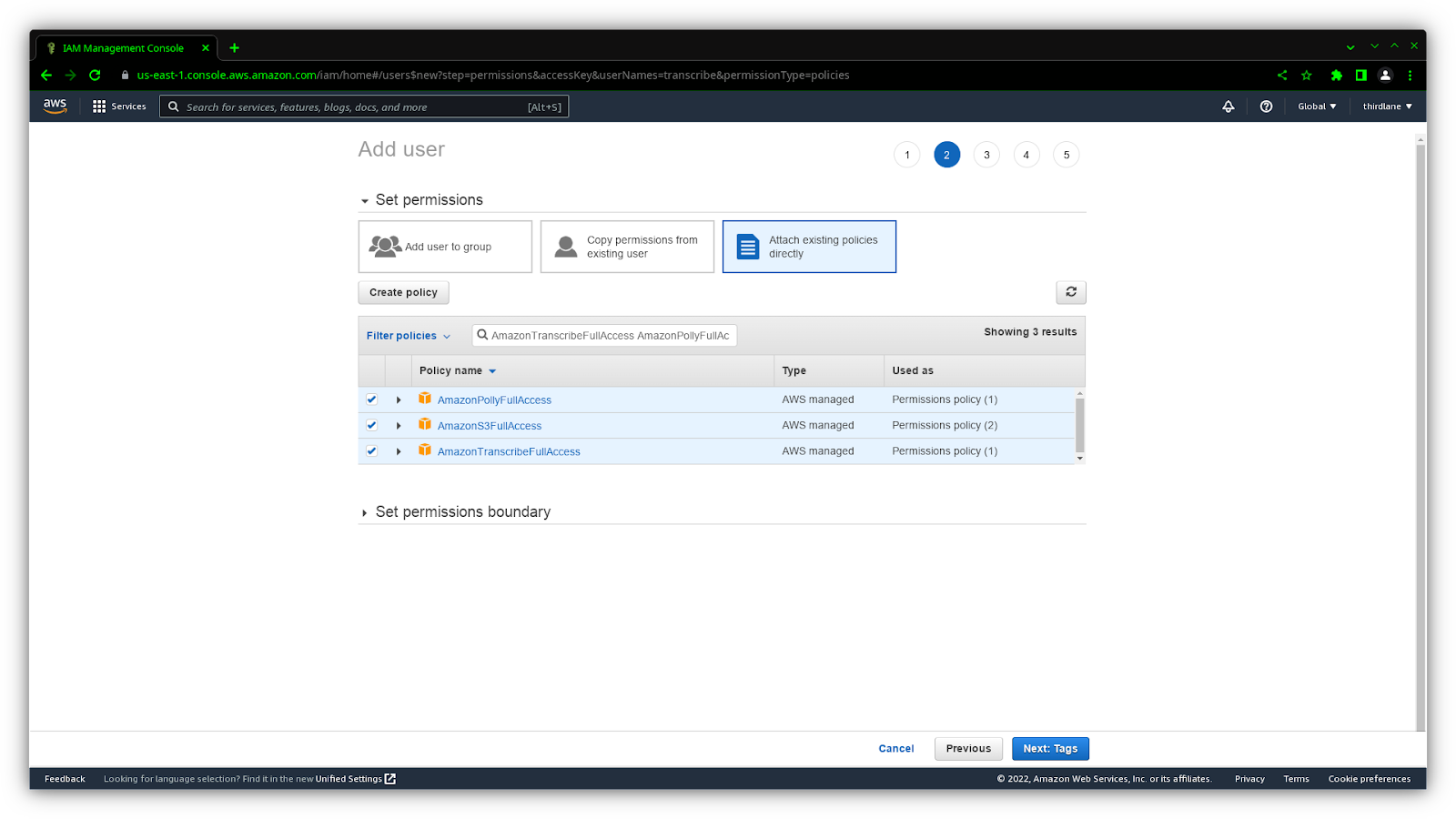 Click Next: Tags button.
Click Next: Tags button.
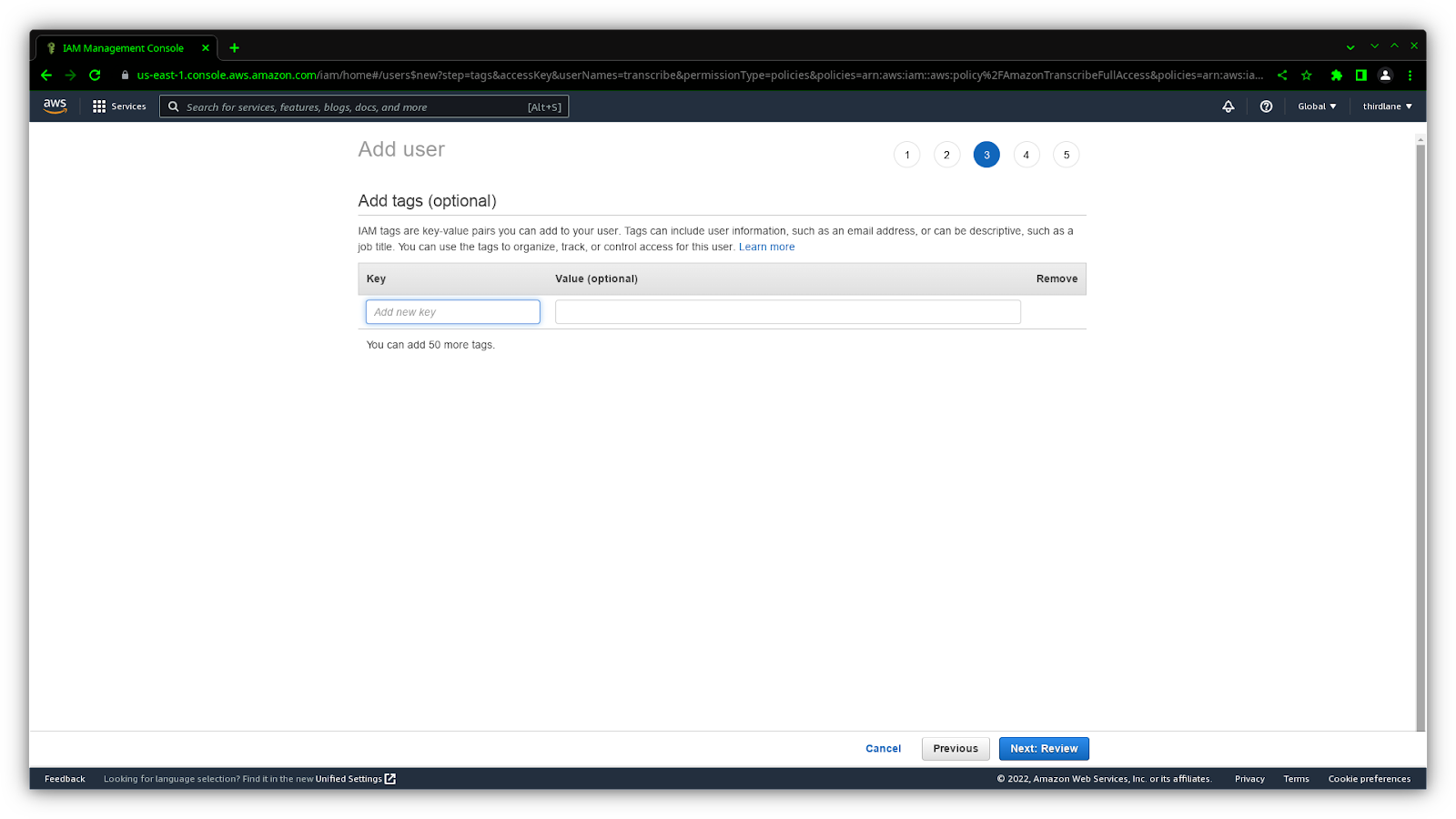 Click Next: Review button.
Click Next: Review button.
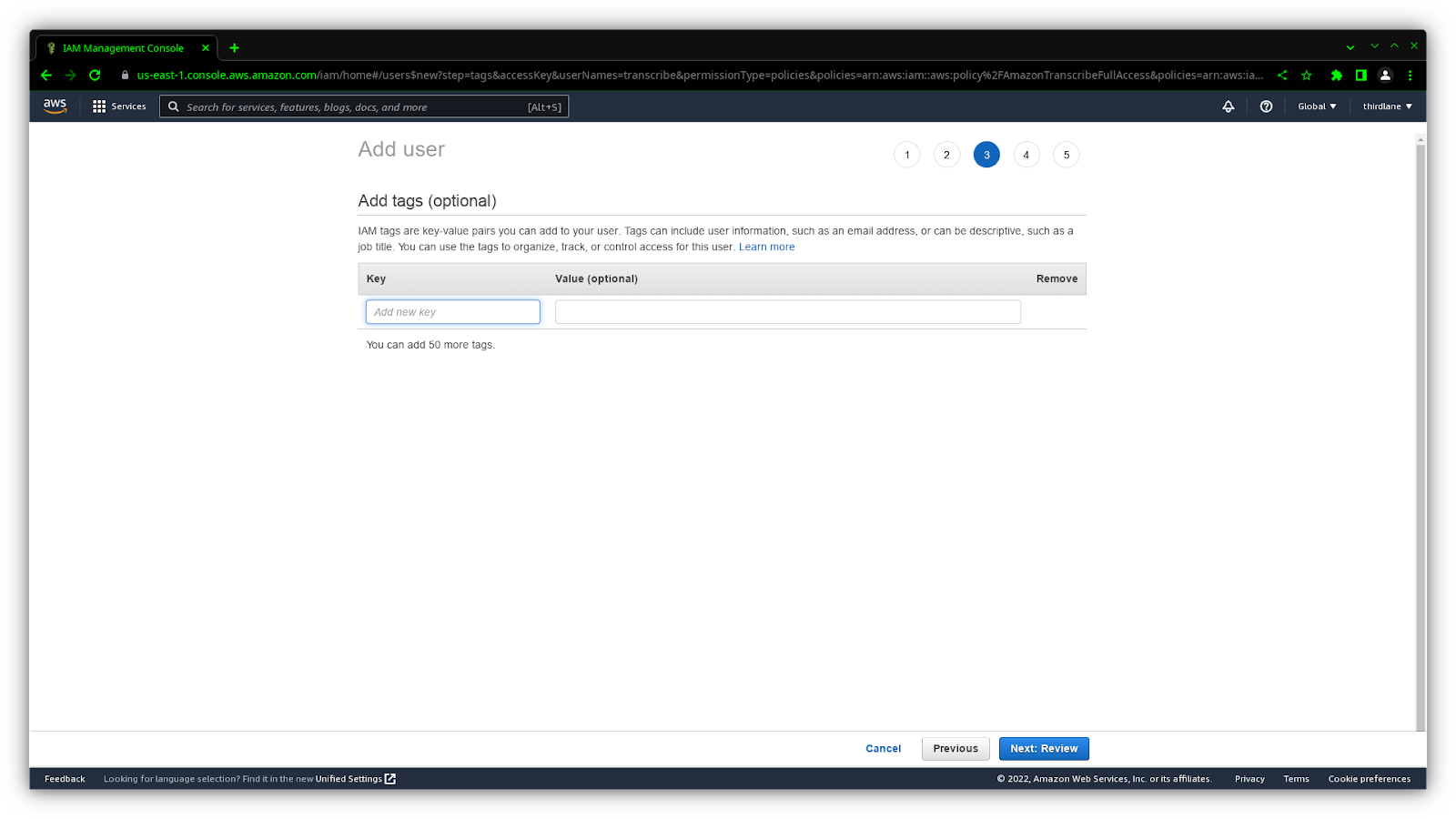 Click Create User button.
Click Create User button.
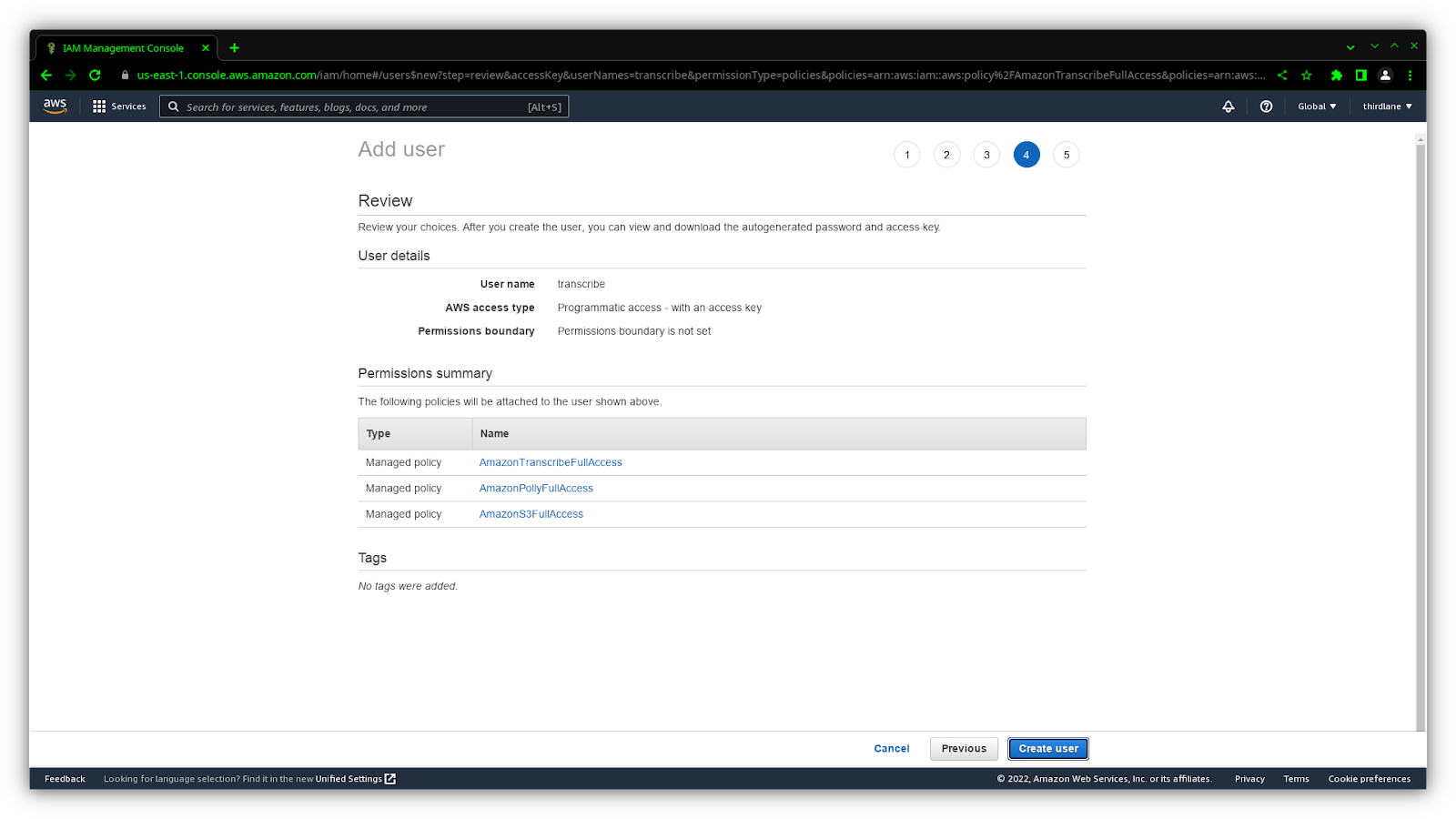 Save Access key ID and Secret access key.
Save Access key ID and Secret access key.
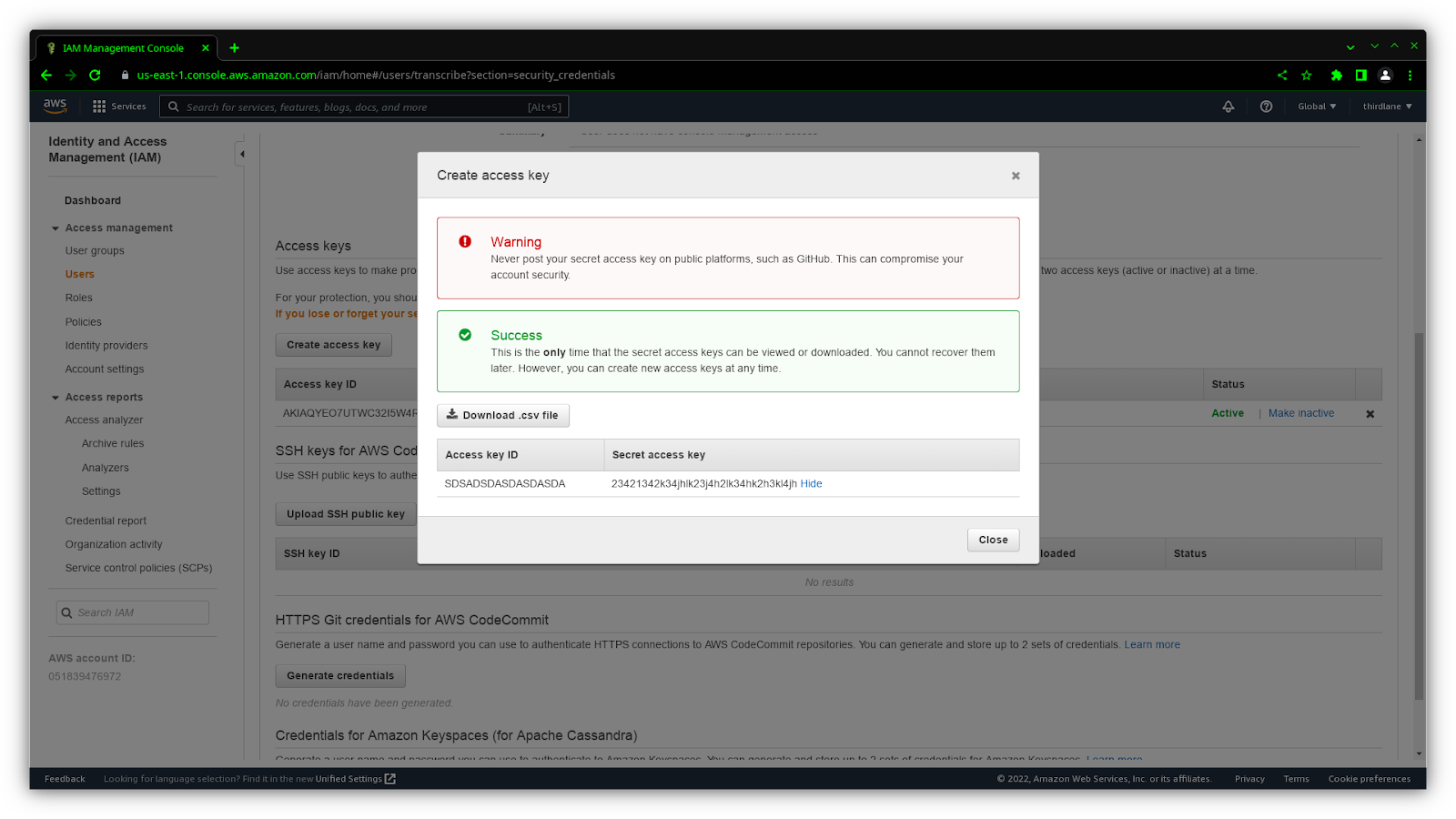
AWS setup in Configuration Manager
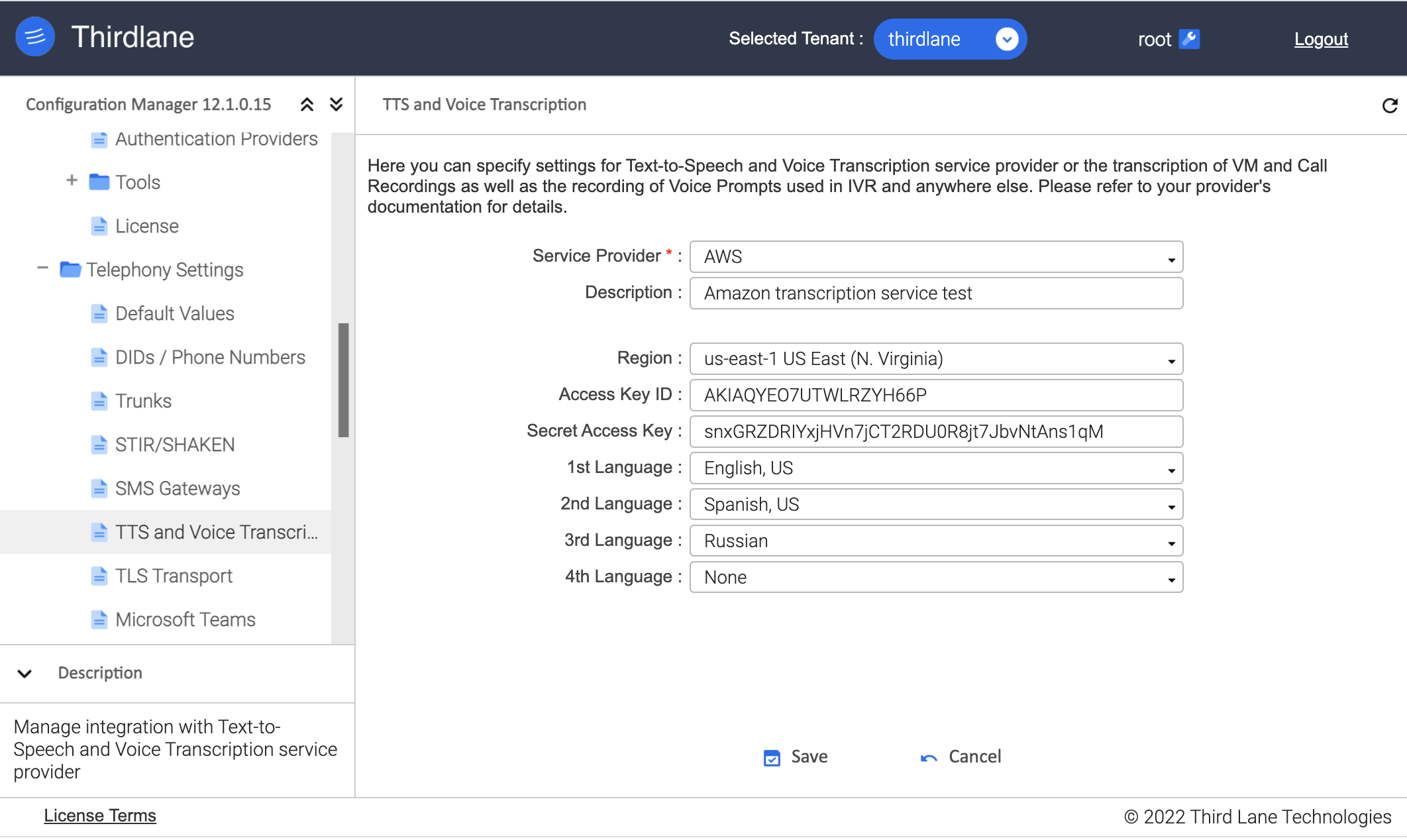
Description. Short description of this service.
Region. Amazon region for Voice services.
Access Key ID. Acceess Key ID obtained from AWS.
Secret Access Key. Access Key obtained from AWS.
1st Language. First language considered in Voice to Text transcription.
2nd Language. Second language considered in Voice to Text transcription.
3rd Language. Third language considered in Voice to Text transcription.
4th Language. Fourth language considered in Voice to Text transcription.
Google TTS and Voice Transcription setup
Setup on Google web site
Sign in to your Google account.
https://accounts.google.com/Login
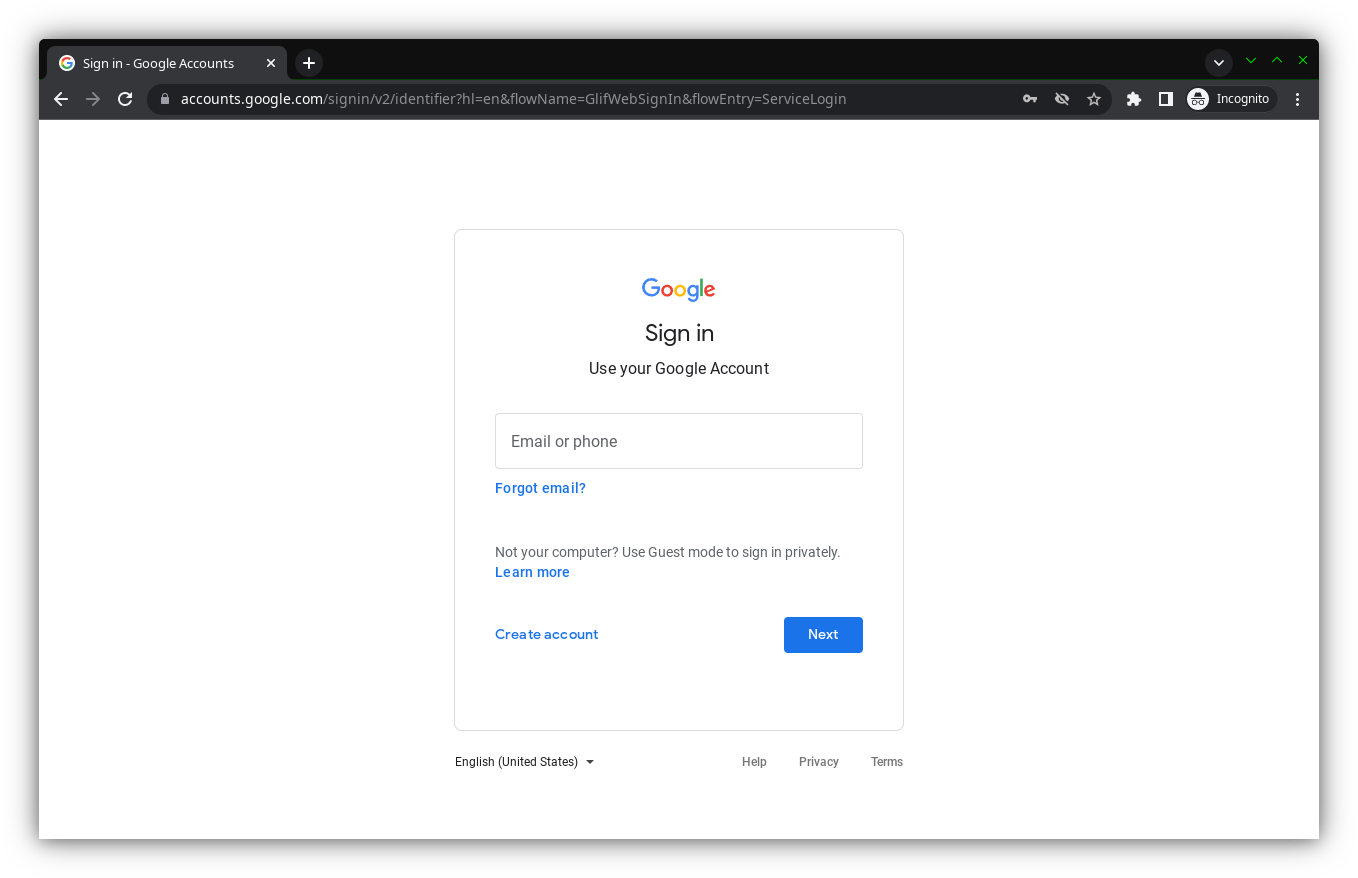 If you don't have an account, sign up for a new account at https://accounts.google.com/SignUp
If you don't have an account, sign up for a new account at https://accounts.google.com/SignUp
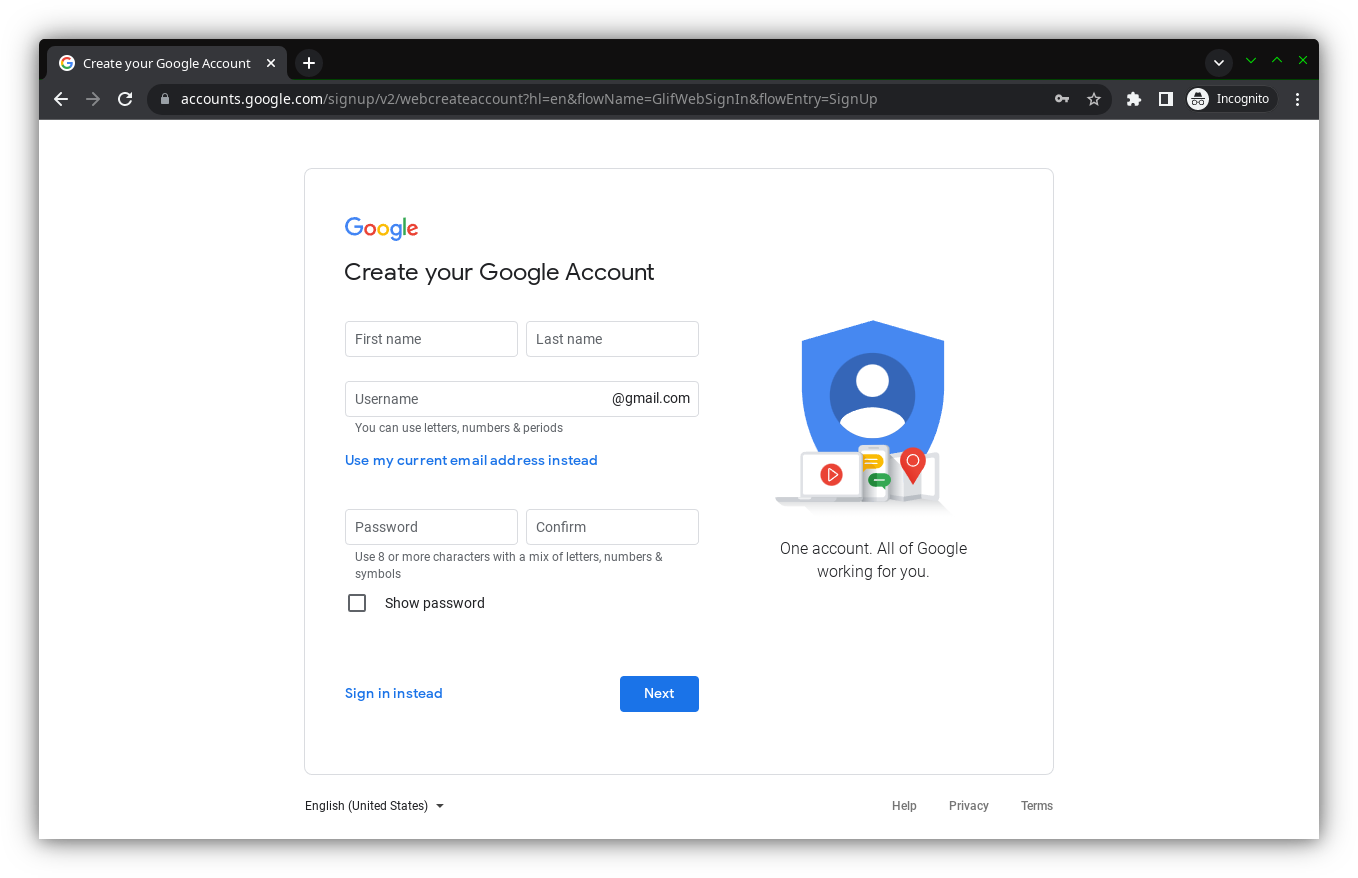 Open GCP Console at console.cloud.google.com and create a new project.
Open GCP Console at console.cloud.google.com and create a new project.
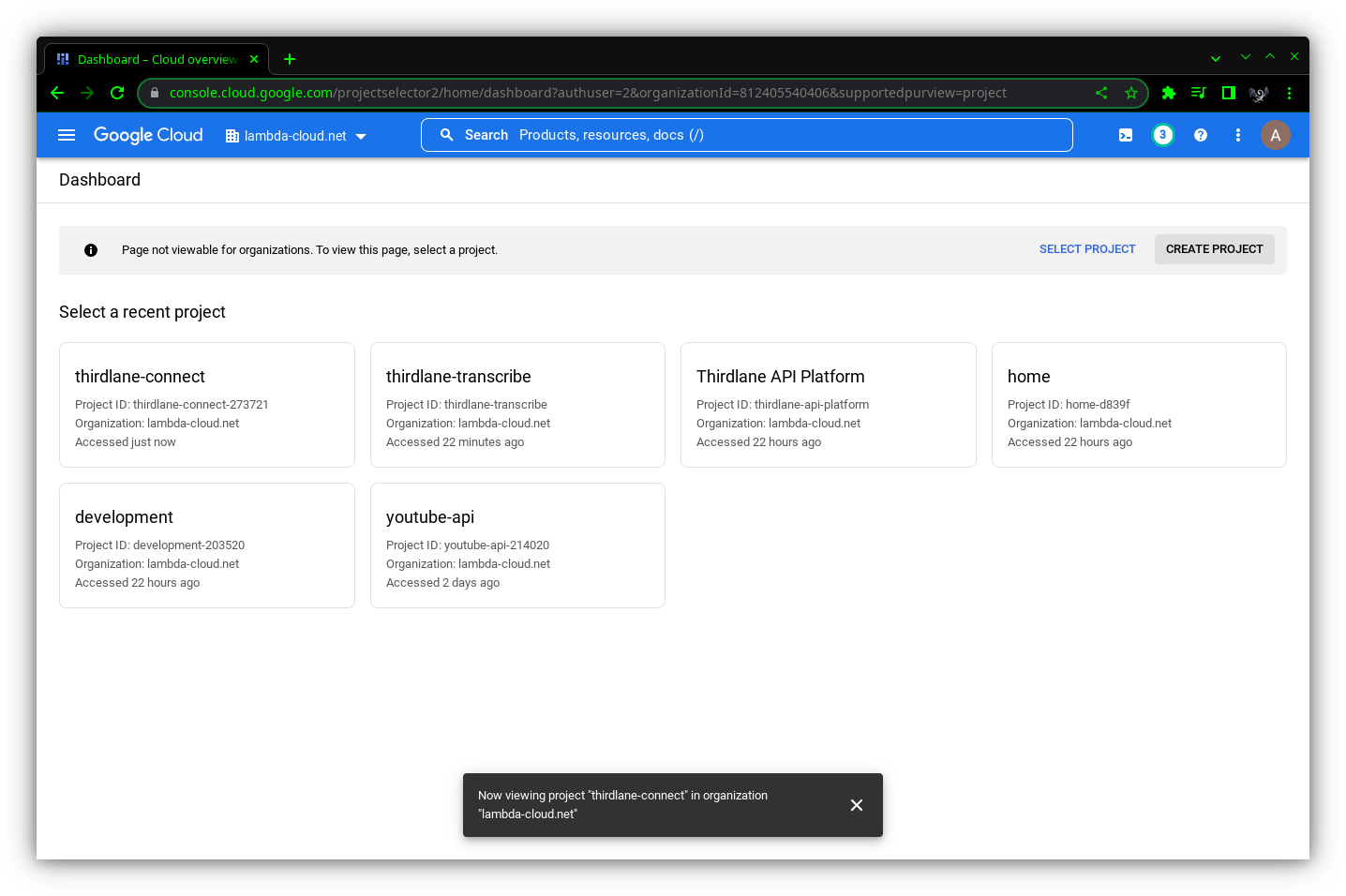 Choose the name for the project. In our example, we choose thirdlane-transcribe. Google requires the project ID to be a globally unique identifier.
Choose the name for the project. In our example, we choose thirdlane-transcribe. Google requires the project ID to be a globally unique identifier.
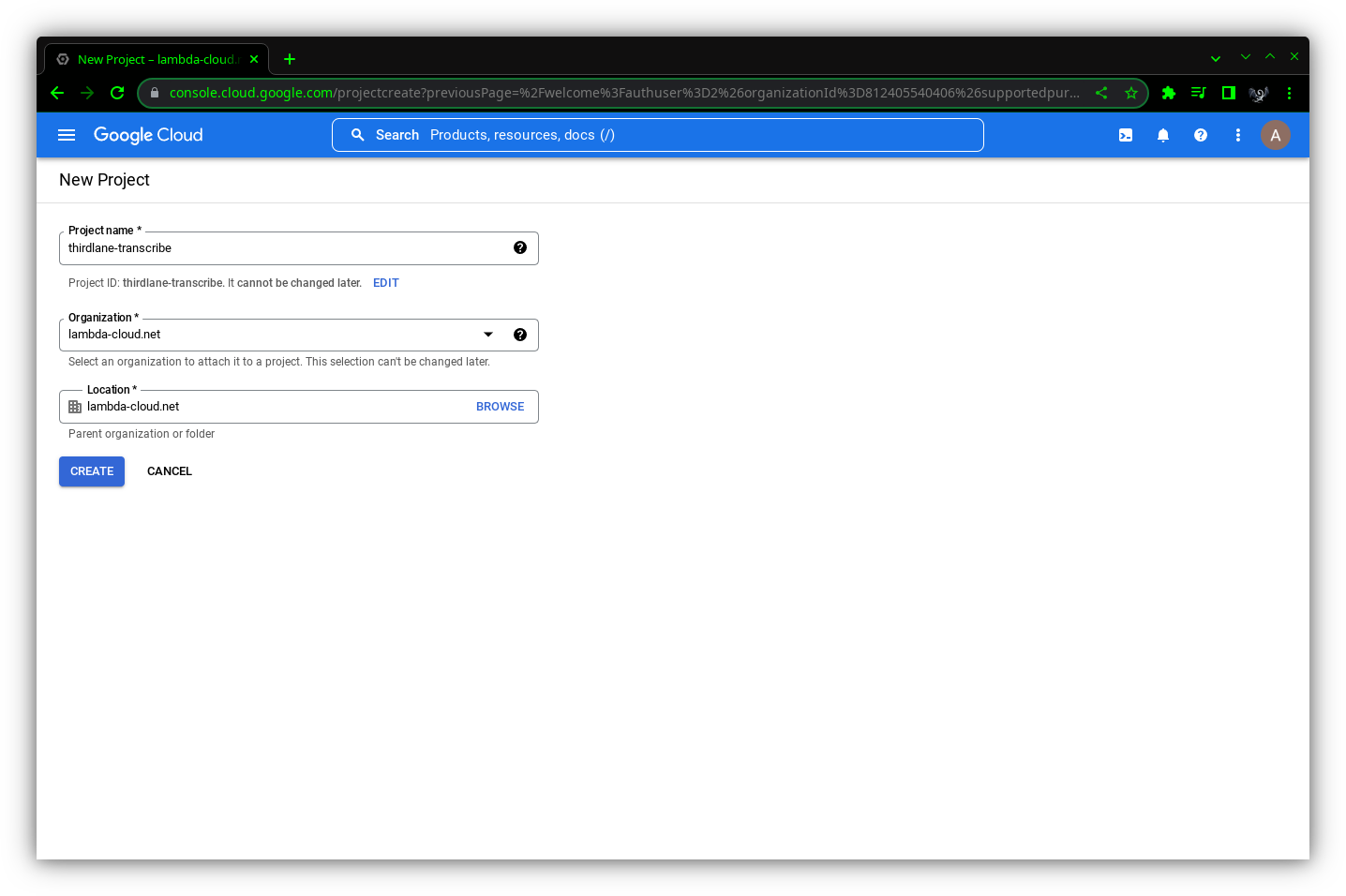 Navigate to APIs & Services and select Library menu item.
Navigate to APIs & Services and select Library menu item.
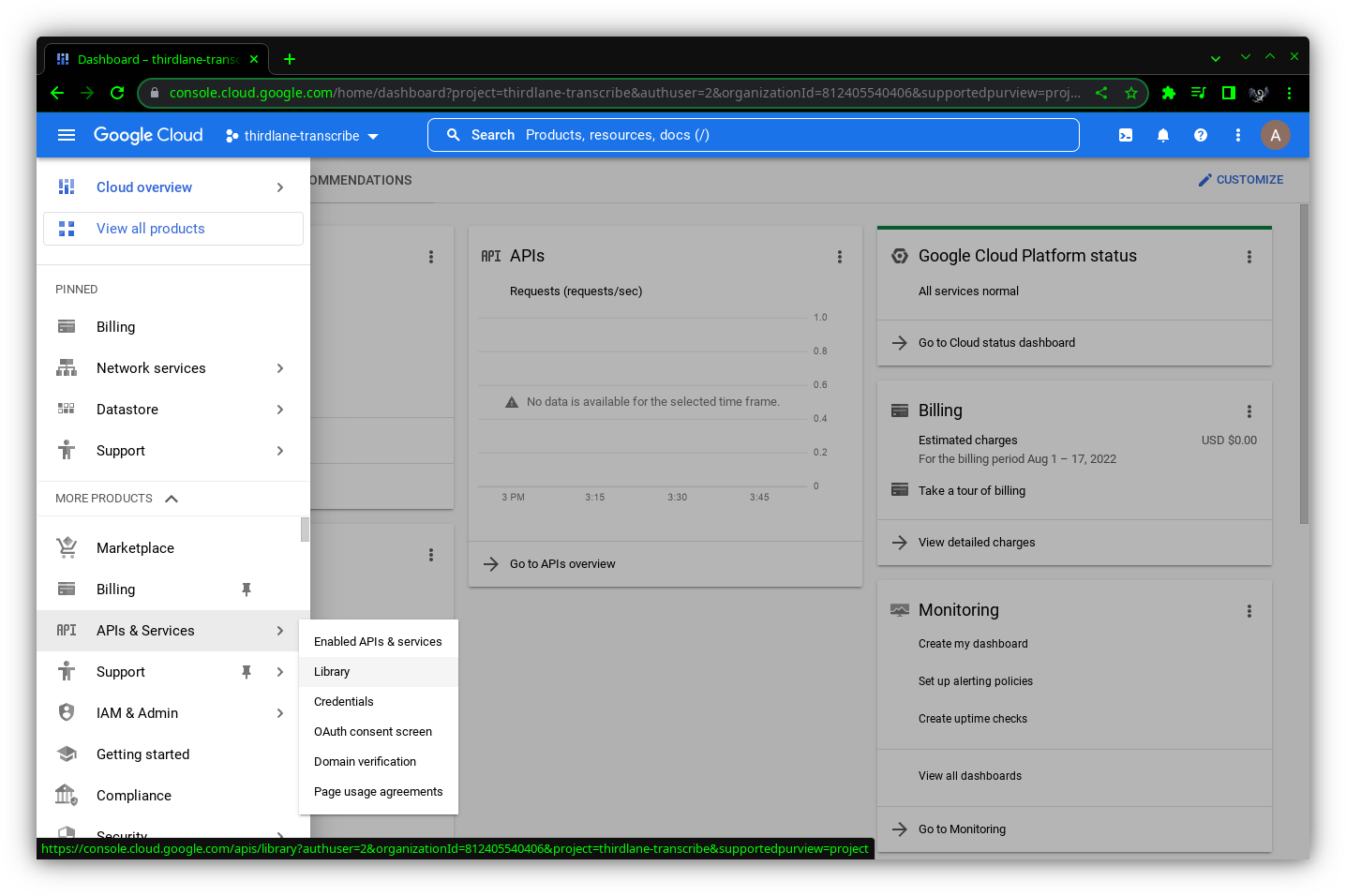 Enable Text-to-Speech and Speech-to-Text API
Enable Text-to-Speech and Speech-to-Text API
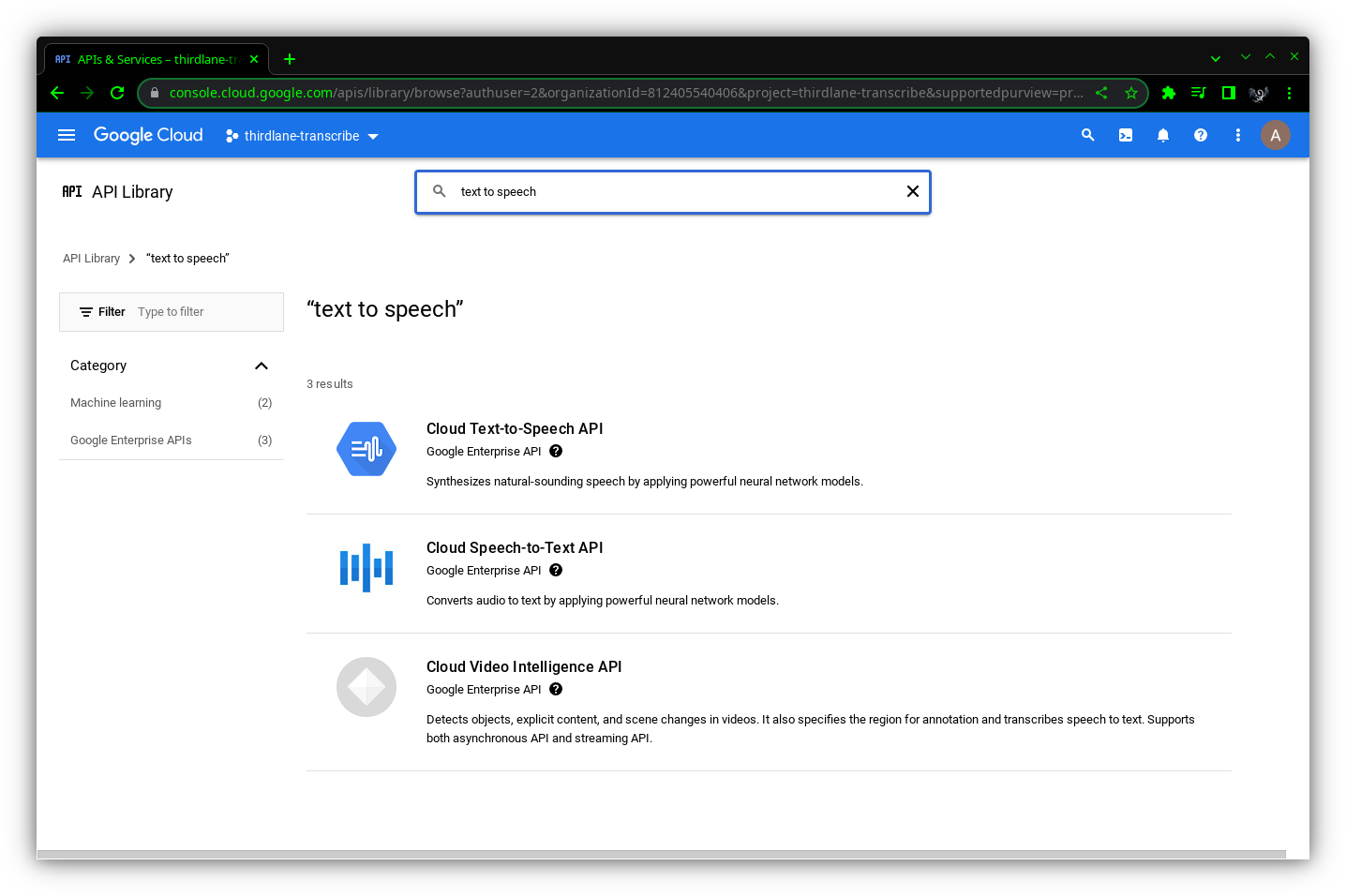
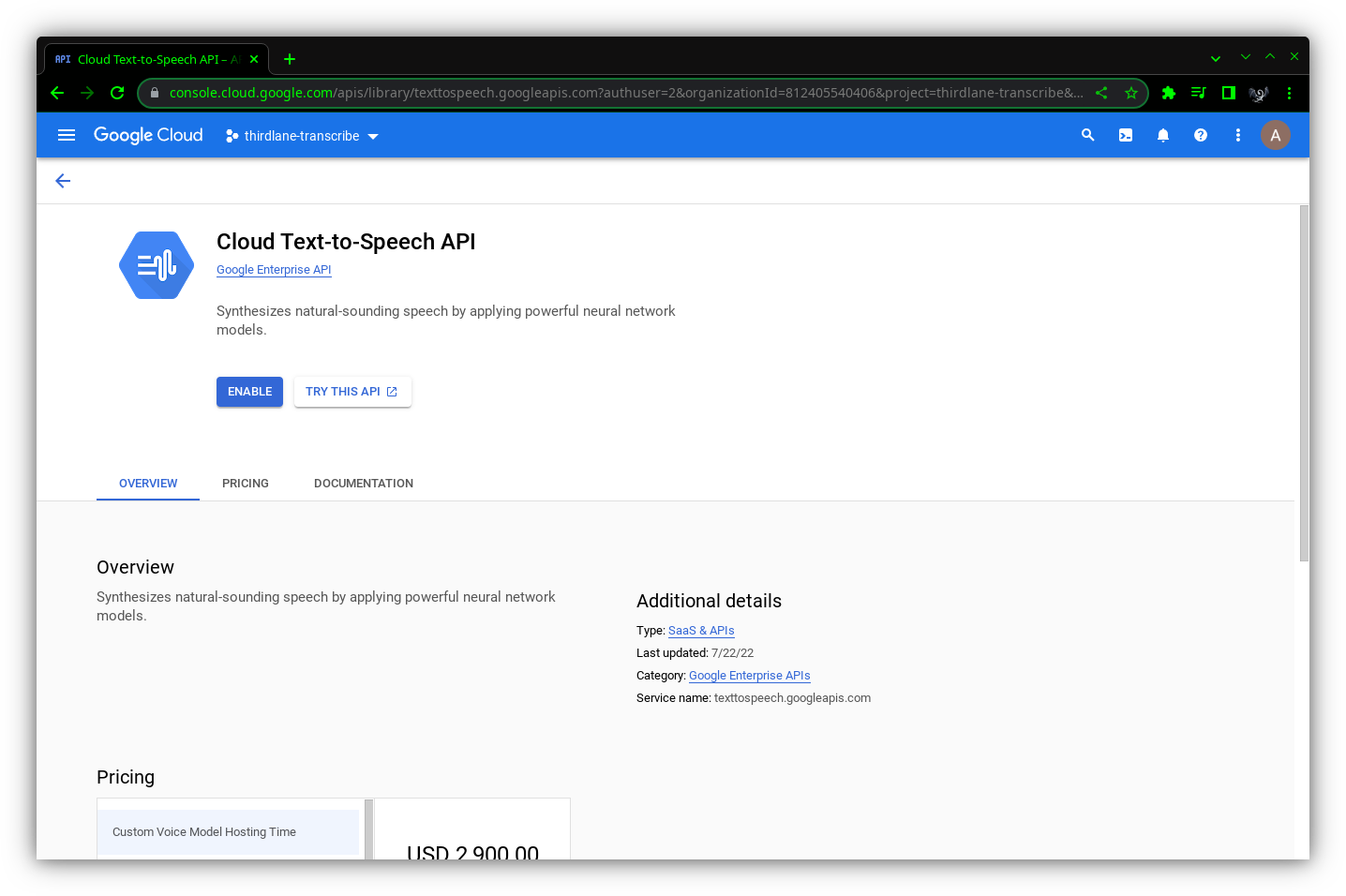
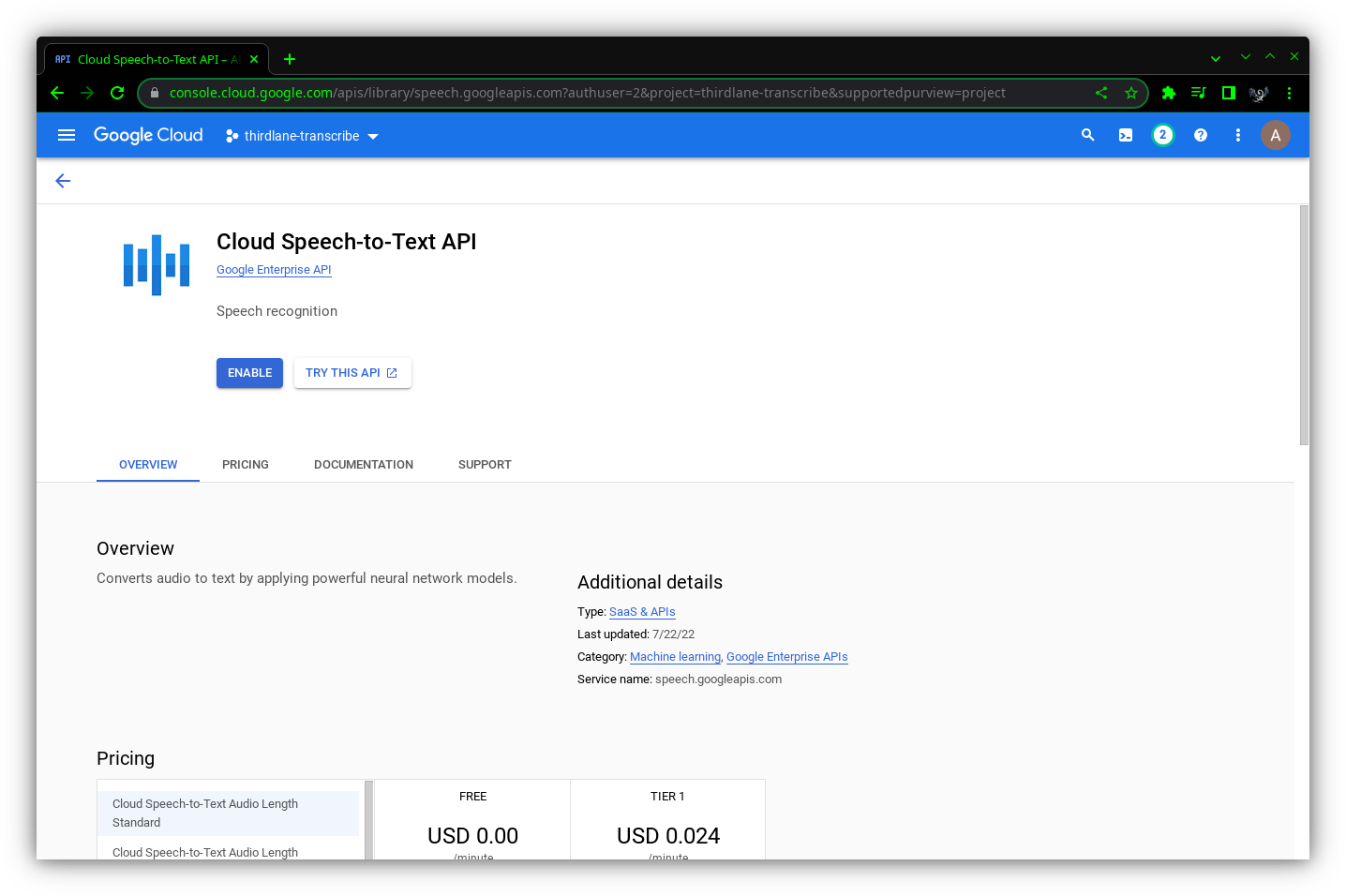 Create a service account key by navigating to Credentials in the left pane and clicking Create credentials button. Choose Service account from the drop-down menu.
Create a service account key by navigating to Credentials in the left pane and clicking Create credentials button. Choose Service account from the drop-down menu.
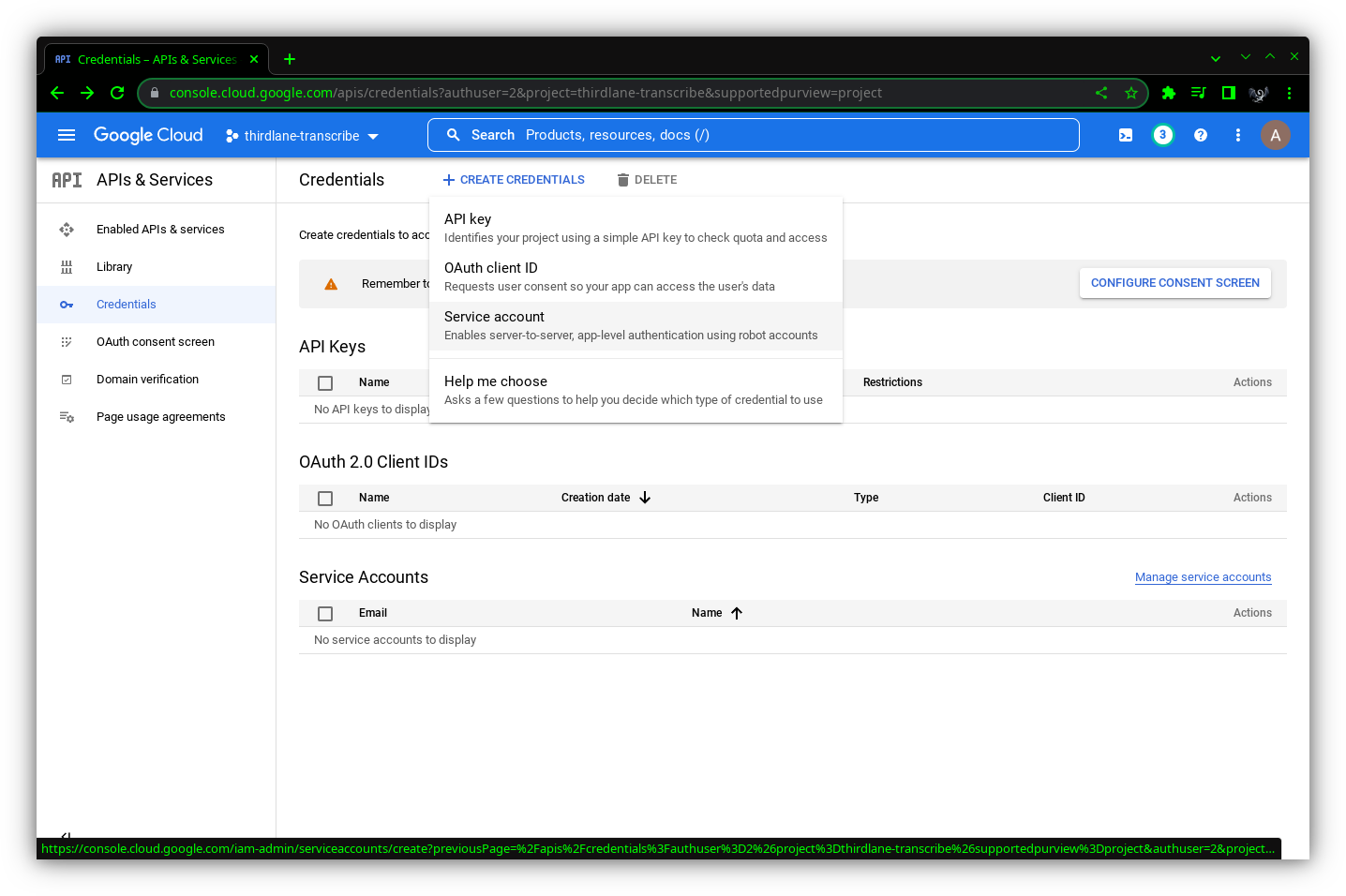
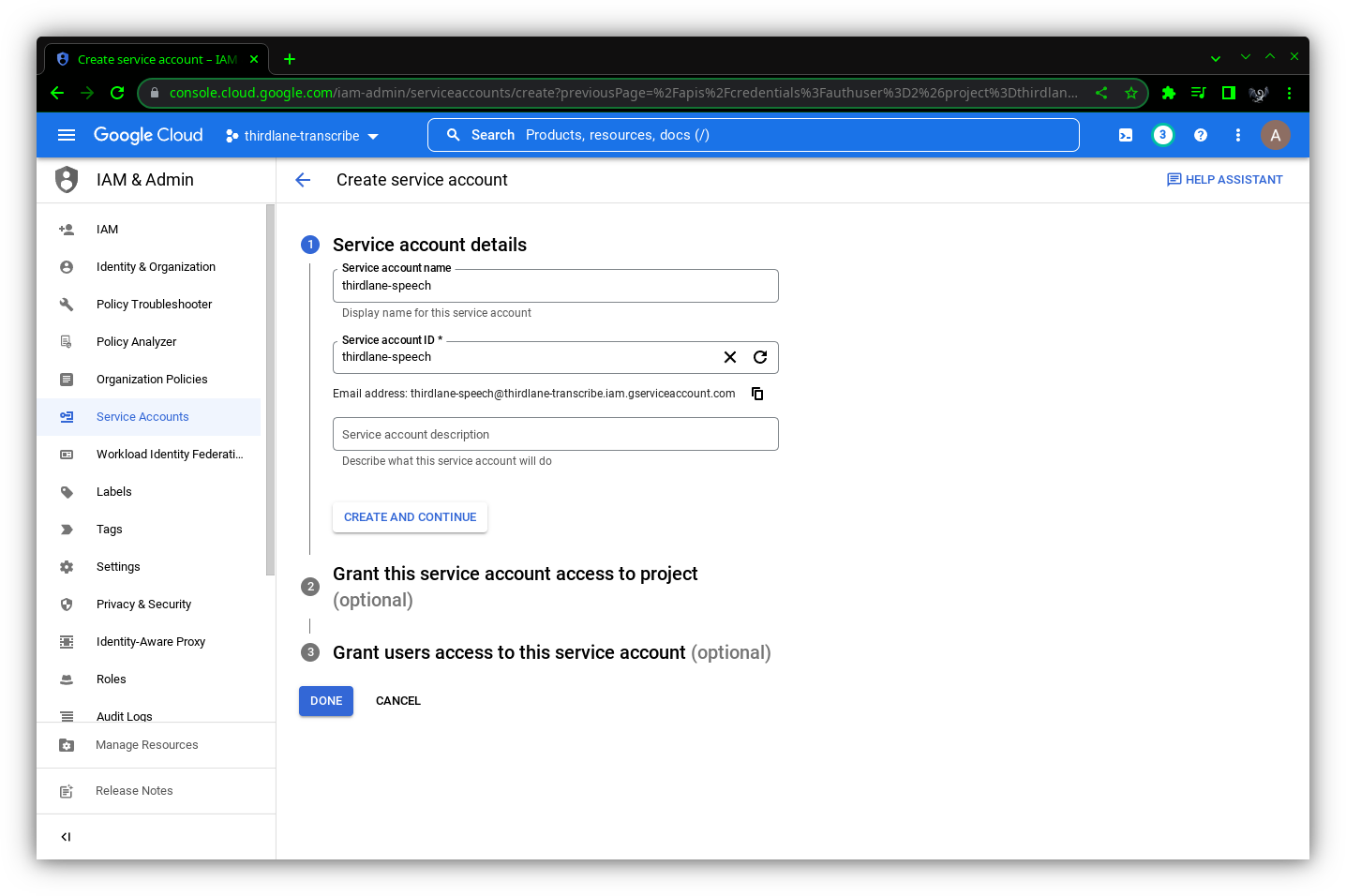 Click Create and Continue button. Grant this service account access role: Owner
Click Create and Continue button. Grant this service account access role: Owner
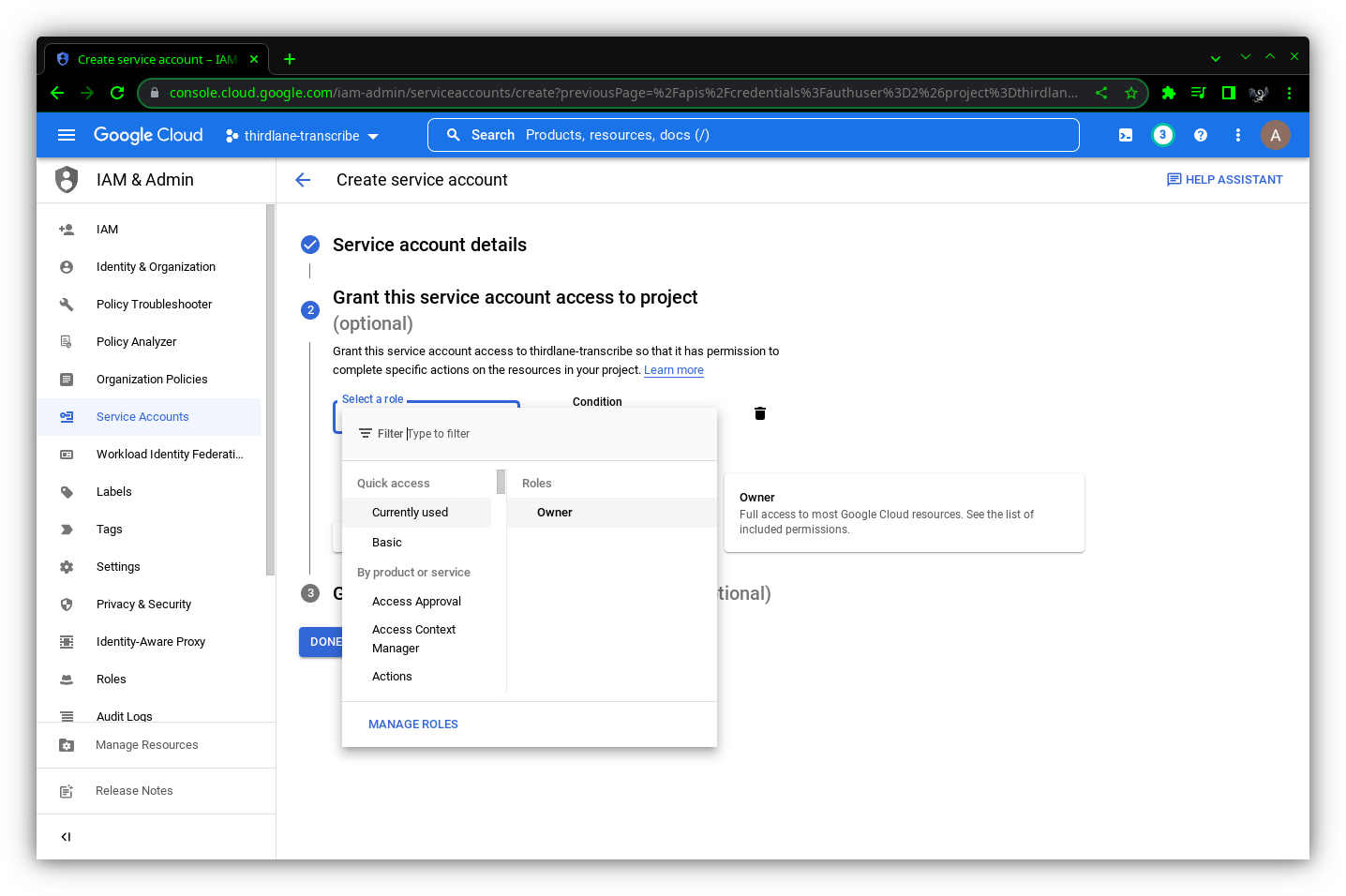
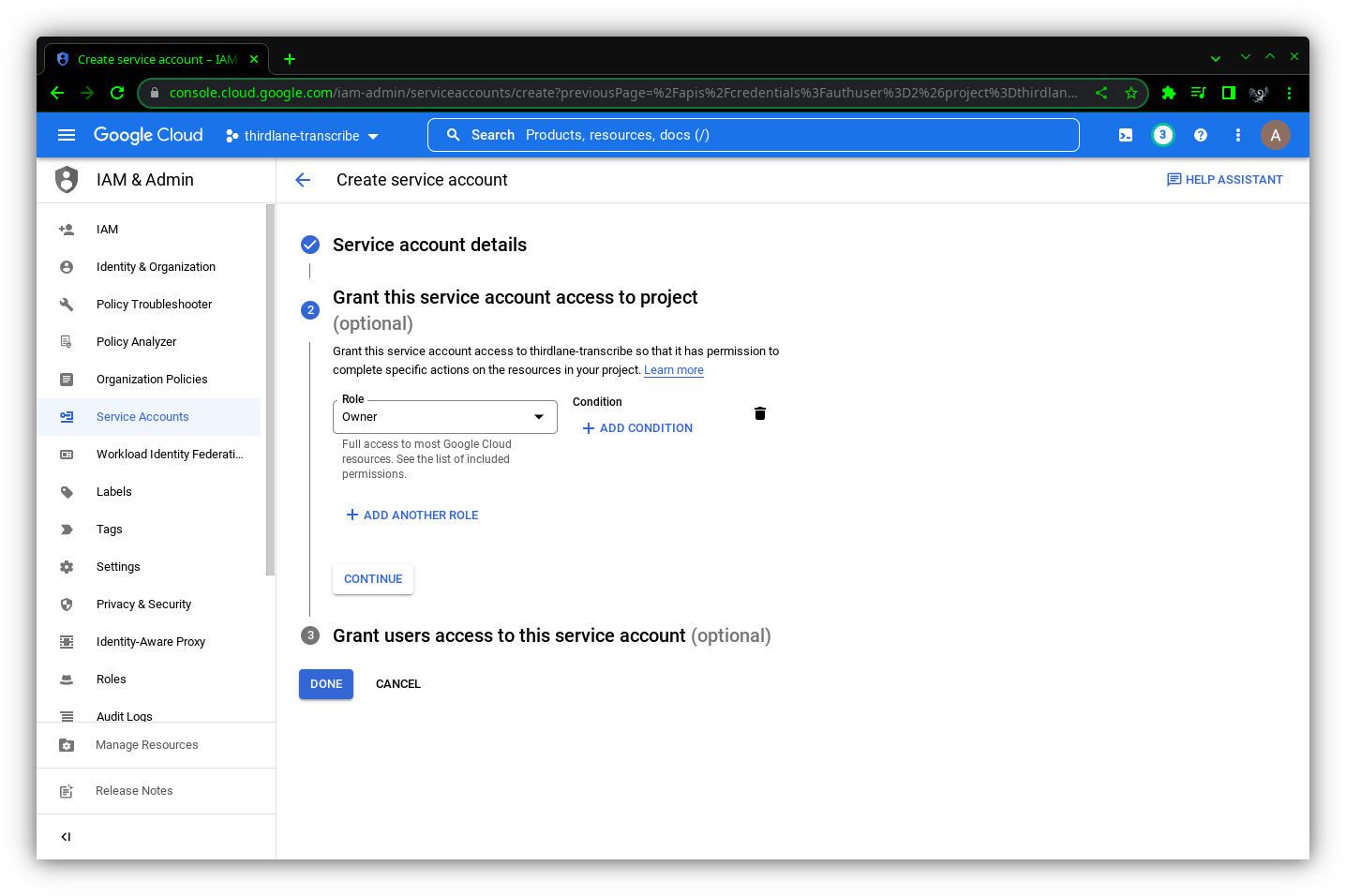 Click Done button. Create service account key.
Click on created Service Account.
Click Done button. Create service account key.
Click on created Service Account.
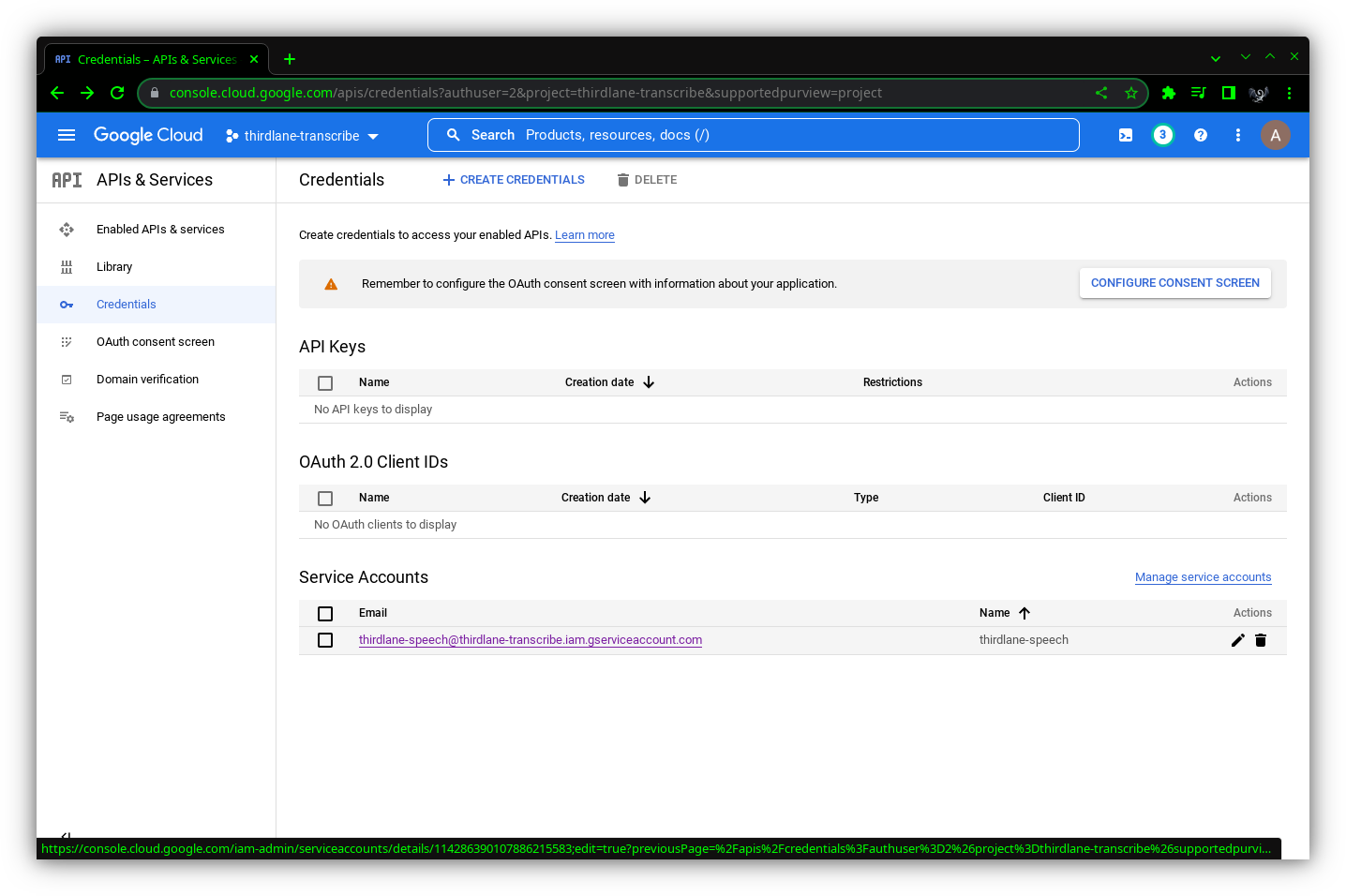 Open Keys tab.
Open Keys tab.
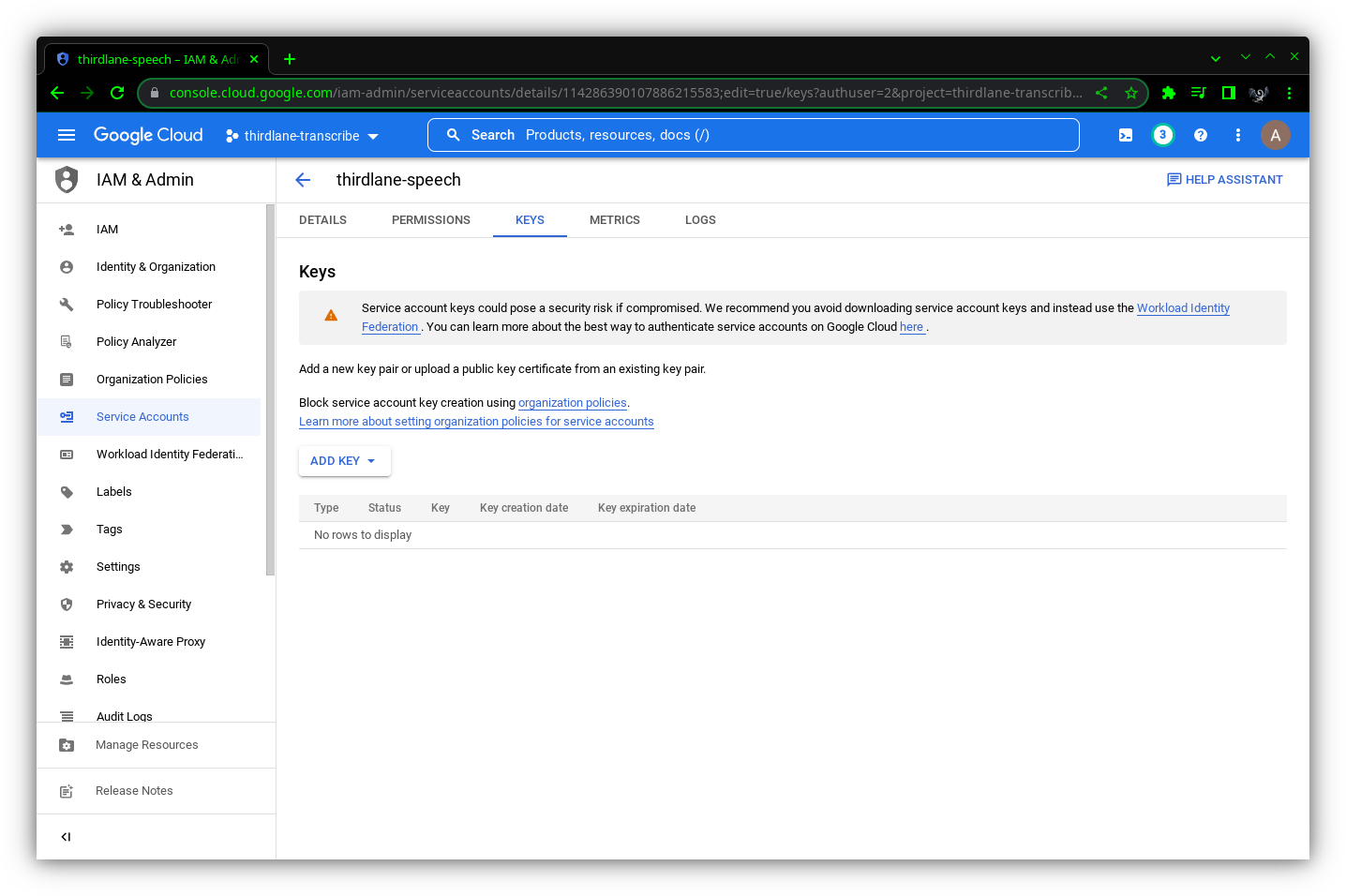 Click Add Key button and select Create new key.
Click Add Key button and select Create new key.
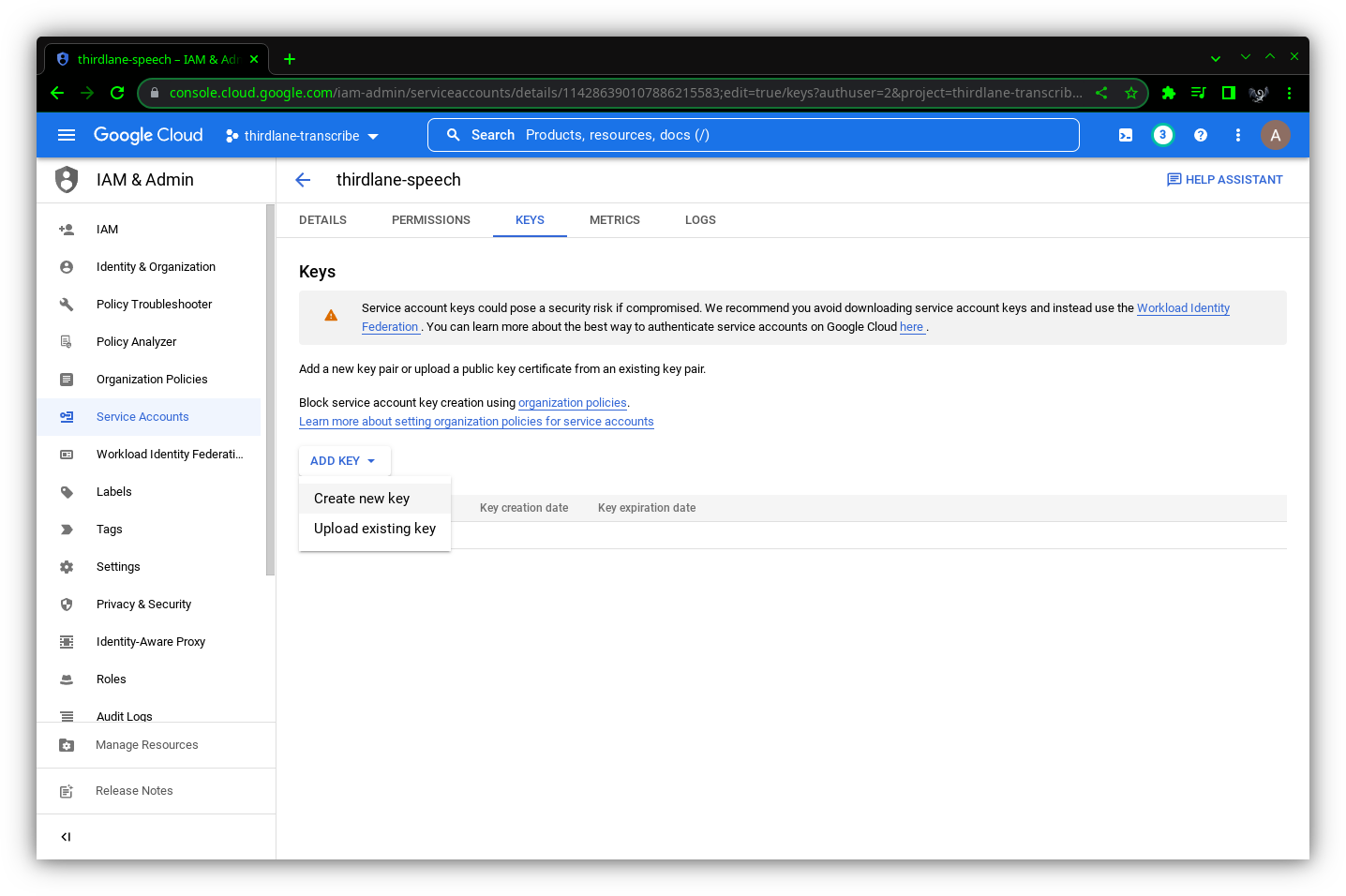 Select JSON as key type and click Create button.
Select JSON as key type and click Create button.
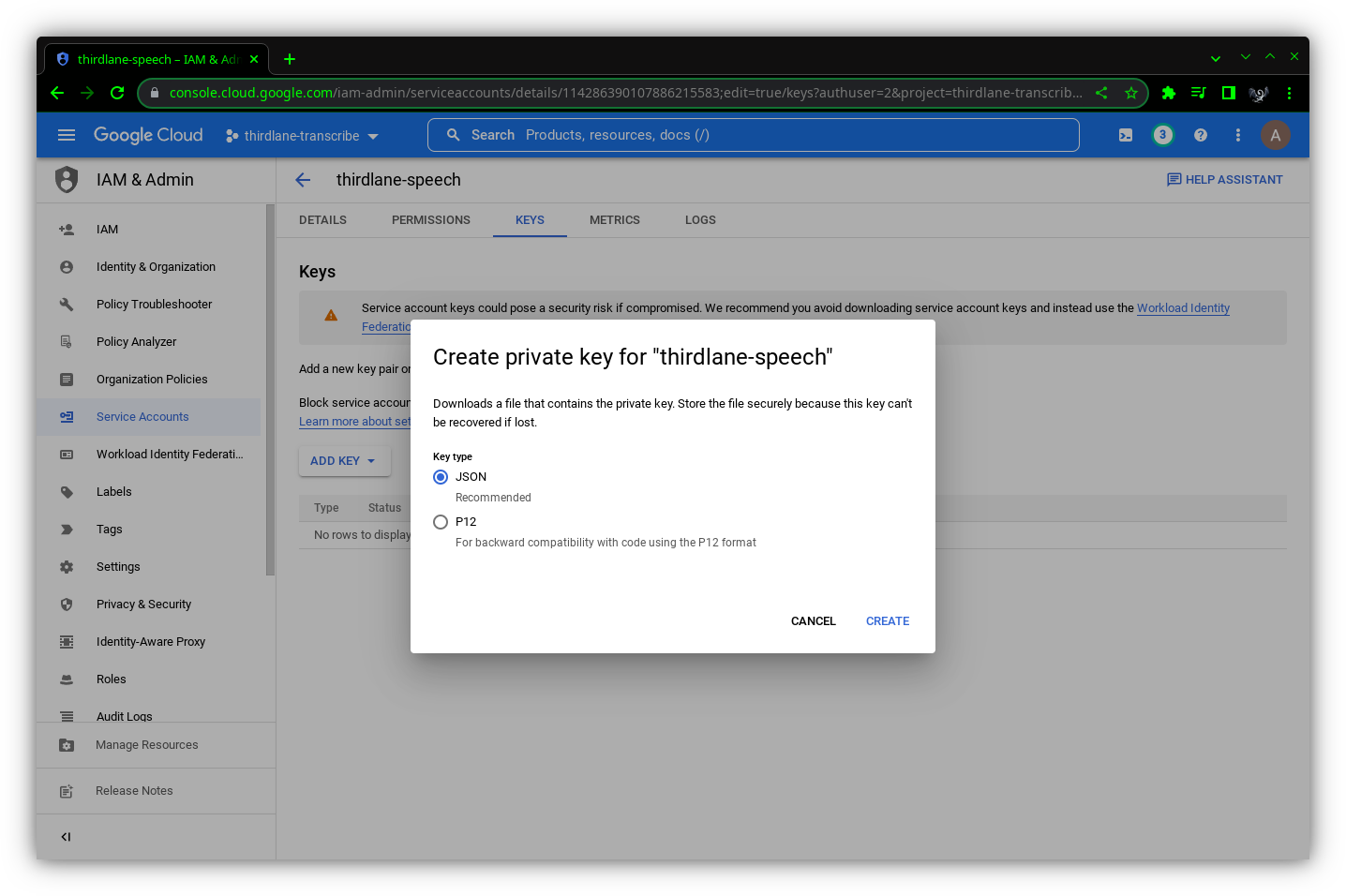 Save JSON file on your computer.
Save JSON file on your computer.
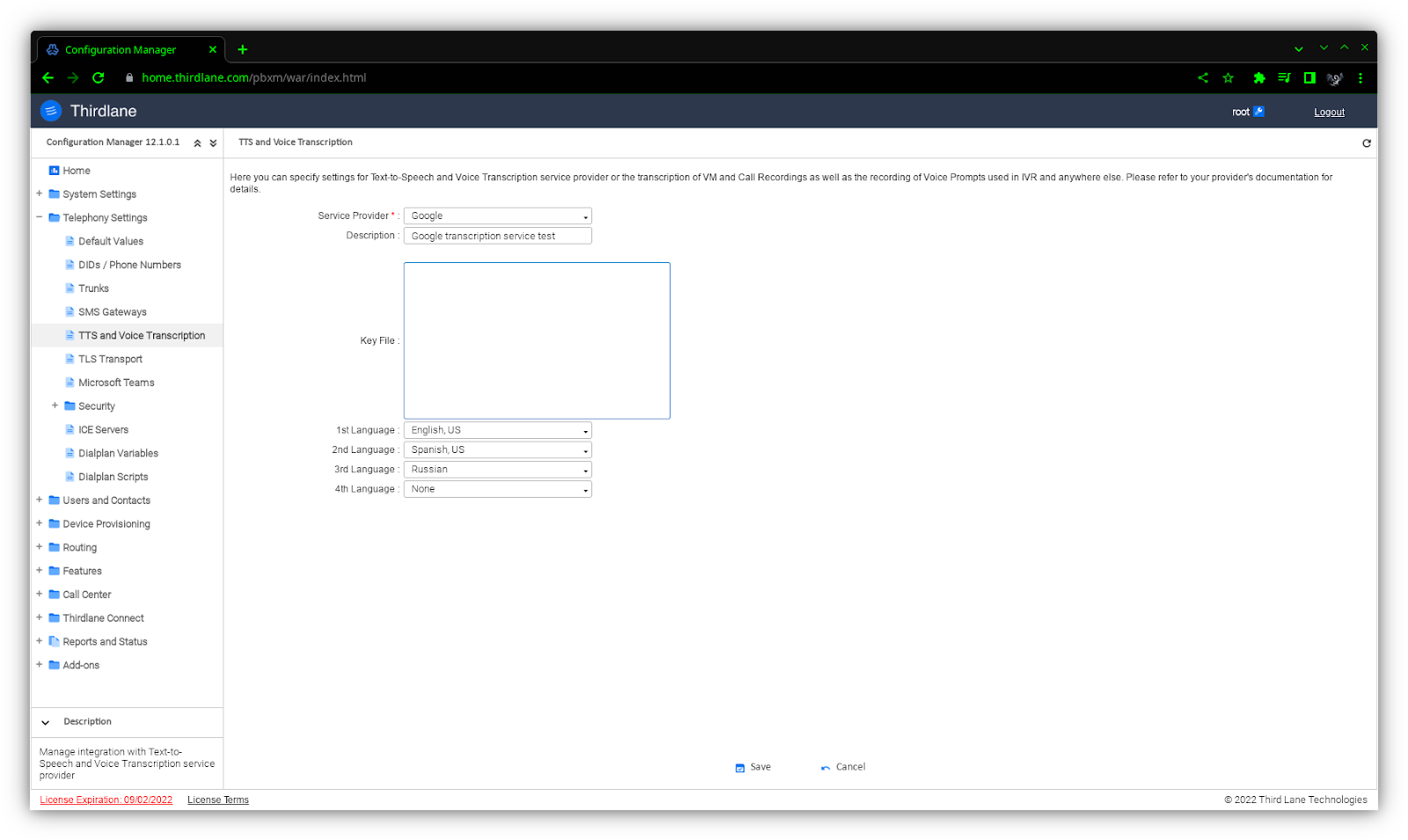
Google setup in Configuration Manager
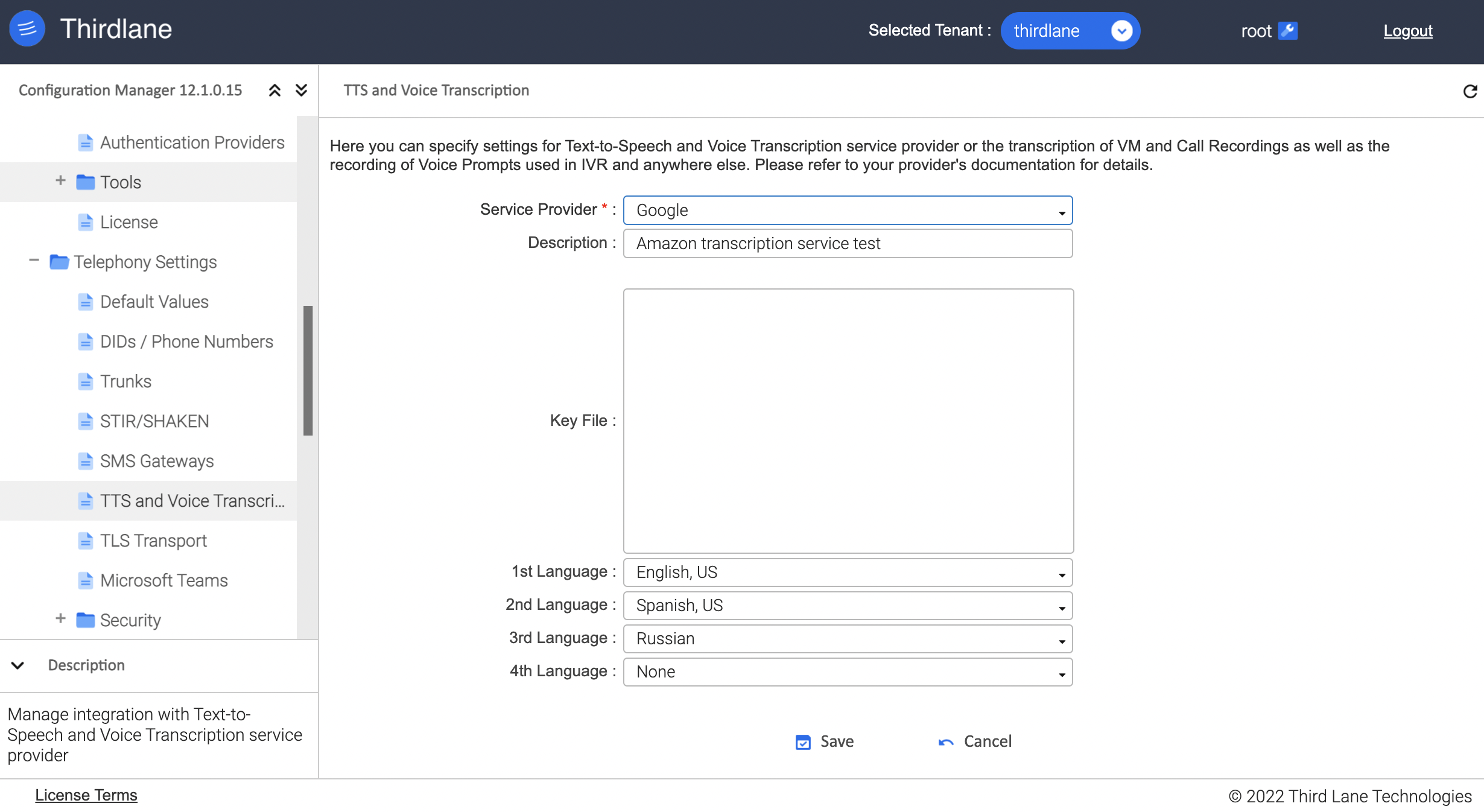
Description. Short description of this service.
Key File. Enter the content of the Key File obtained from Google.
1st Language. First language considered in Voice to Text transcription.
2nd Language. Second language considered in Voice to Text transcription.
3rd Language. Third language considered in Voice to Text transcription.
4th Language. Fourth language considered in Voice to Text transcription.
Enabling Recorded Calls Transcription
Enabling Recorded Calls Transcription on a Tenant level
Recorded Calls Transcription can be enabled or disabled on a Tenant level.

Allow Recorded Calls Transcription. Specify whether Recorded Calls Transcription will be available for this Tenant.
Enable Transcription by default? Specify whether Recorded Calls Transcription will be enabled by default when creating User Extensions for this Tenant.
Enabling Recorded Calls Transcription for User Extension
If Recorded Calls Transcription is enabled for Tenant, you can enable it for User Extensions for that Tenant.
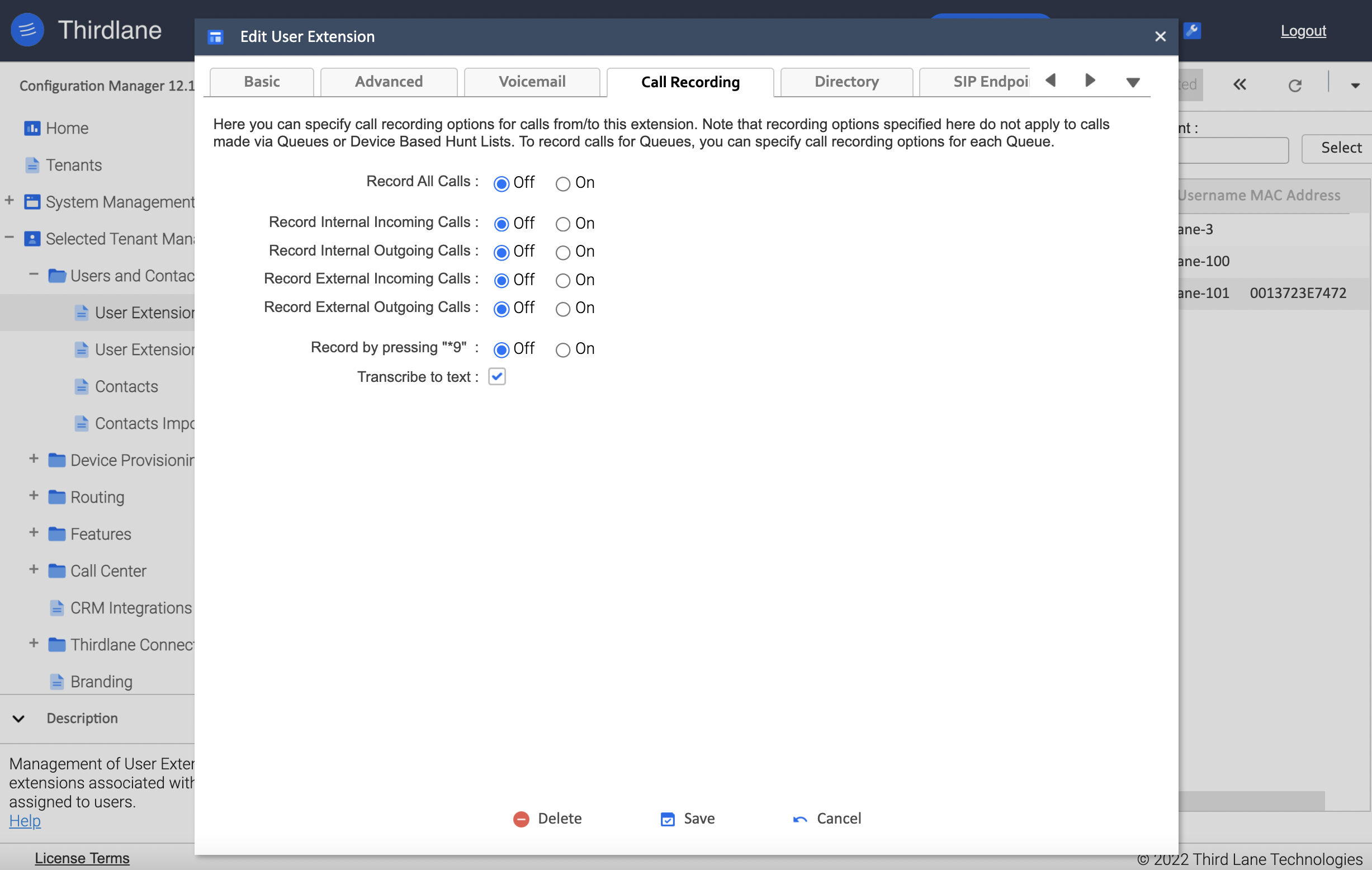
Transcribe to Text. Specify whether Recorded Calls Transcription will be enabled.