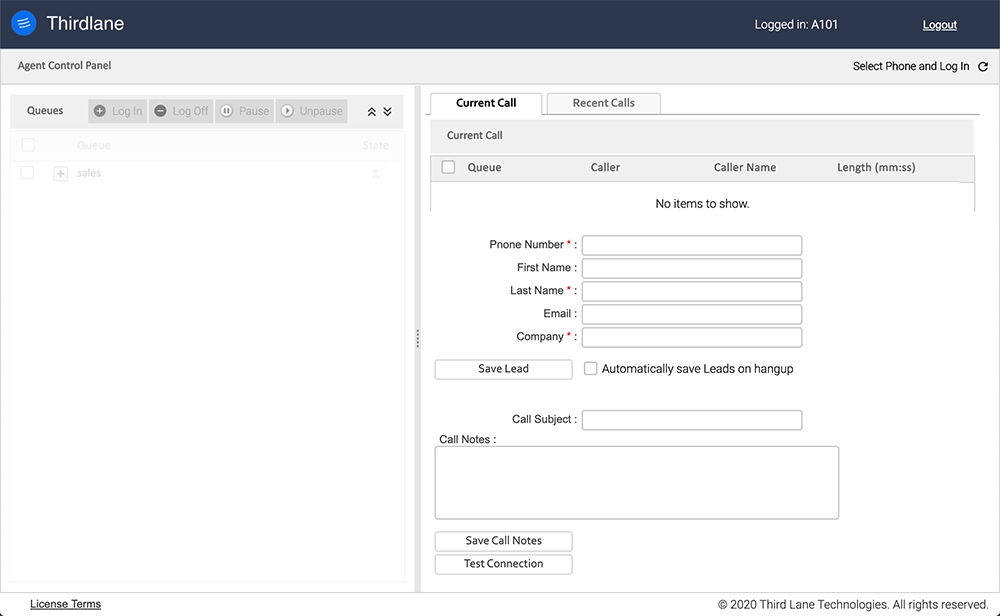Logging In
Logging in to Configuration Manager
Thirdlane installations are managed using web based Configuration Manager. To log in to the Configuration Manager all users go to https://your-server-address and log in using their credentials.
To log in for the first time, use user "root" with the password specified during the installation. After that, we recommended to create a non root administrator with full system-wide management permissions, and avoid using "root" user where possible.
Note that Configuration Manager GUI is installed alongside Webmin which is a web based interface for system administration, so that all the Webmin features are available to administrators with appropriate permissions.
Once logged in, an administrator is presented with the web applications according to the role and permissions as follows:
- The "root" user has access to everything in both Webmin and Configuration Manager. The first screen after logging in will show the Webmin system dashboard and a tabbed menu where root user can click on "Thirdlane" to go the Configuration Manager.
- System administrators have system wide access to various Configuration Manager screens based on their permissions and may have access to Webmin.
- Tenant level administrators have access to various Configuration Manager screens based on their permissions for their tenant only, and no access to Webmin.
Initial screen for root level administrator looks like this:
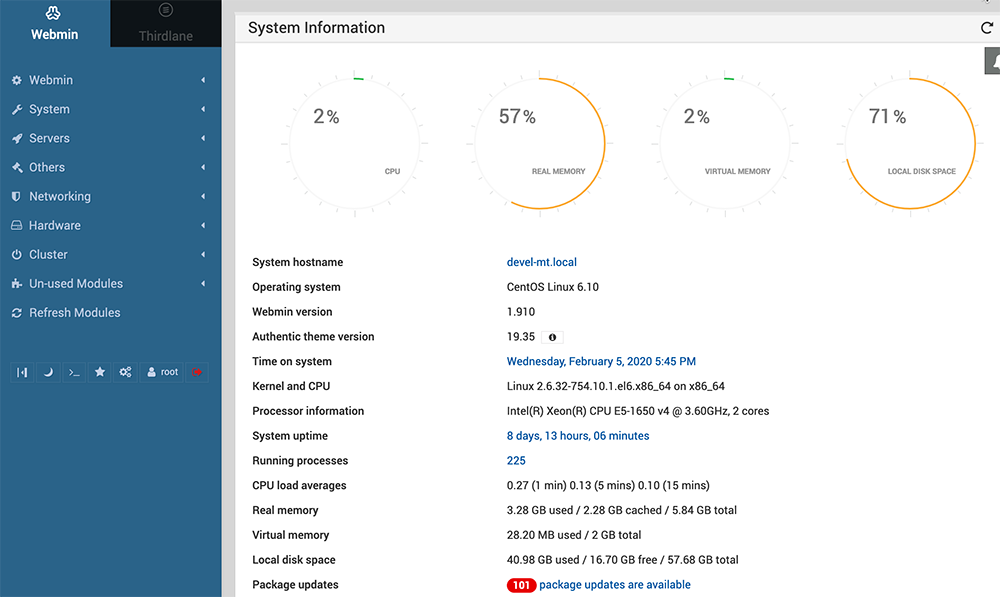
Clicking on the "Thirdlane" tab takes you to the initial Configuration Manager screen that looks like this:
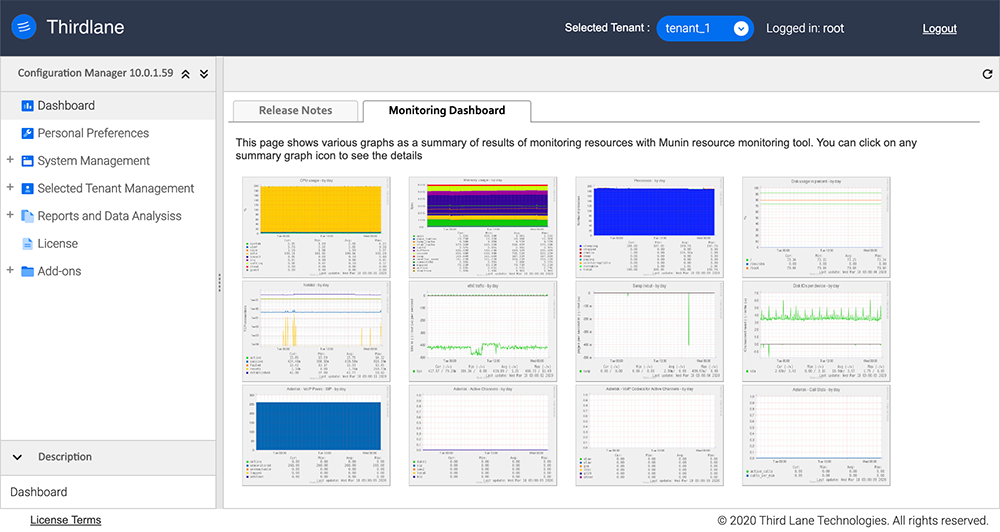
Notice a tenant selector in the upper part of the screen and system level items in the menu on the left.
For tenant level administrators, the initial screen looks like below. Notice that only a portion of the menu for managing their tenant is available and there is no tenant selector in the upper part of the screen.
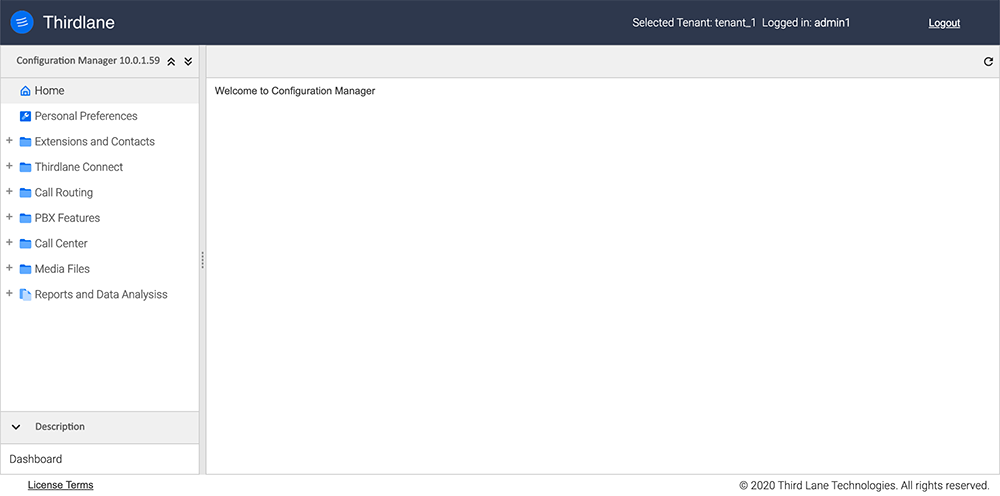
Logging in to Thirdlane Connect
Based on the permissions defined by an administrator's, end users may be provided with access to Thirdlane Connect.
Thirdlane Connect is a collaboration and communication app that includes everything user require for working in a modern distributed workspace - a softphone, messaging, channels for group communications, audio and video conferencing, screen and file sharing, and more.
Thirdlane Connect also allows end users manage their telephony settings such as Call Forwarding, Call Blocking and Screening, Find Me /Follow Me, Voicemail to Email, Faxing, Call Recording, and provides access to call history, voicemail, and recorded calls.
To log in to the web version of Thirdlane Connect, users can use the URL they receive in the Welcome Email when User Extensions are created, or at any other time.
This URL will be https://your-server-address/connect/ and will display a Thirdlane Connect launch page:
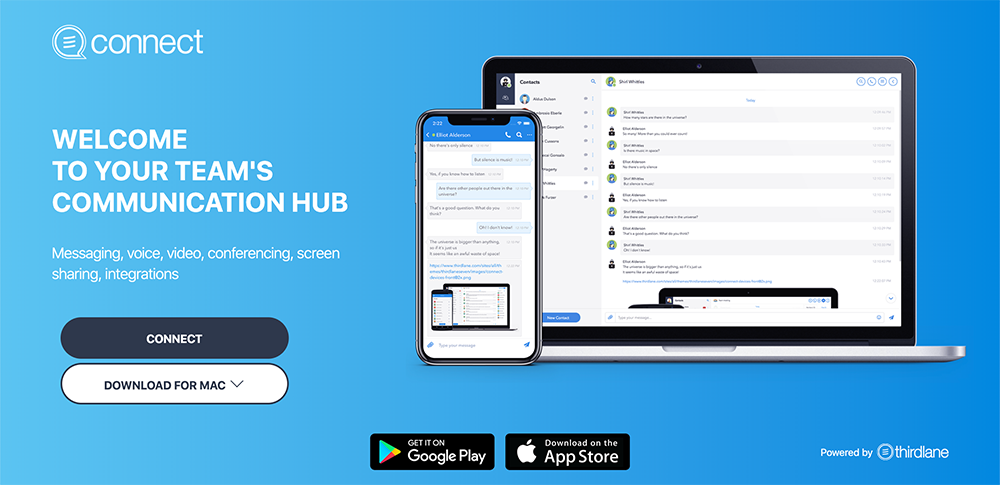
To log in, click the "Connect" button. Note that the Thirdlane Connect launch page also includes links to download desktop versions of Thirdlane Connect for user's desktop (Windows, Mac, Linux) and provides App Store and Google Play links for Thirdlane Connect for iPhone and Android.
This is how Thirdlane Connect looks like after you log in:
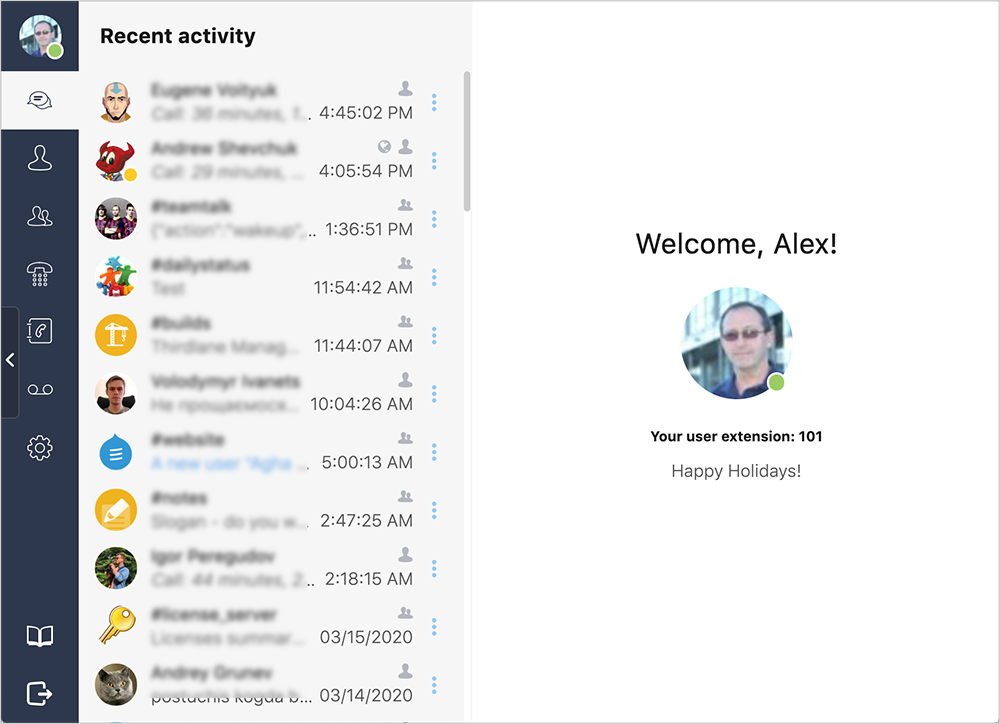
Logging in to User Portal
End users also get access to the User Portal where they can manage their User Extension settings based on the permissions defined by the system administrator. These include Call Forwarding, Call Blocking and Screening, Find Me/ Follow Me, Voicemail to Email, Call Recording and more.
To log in to the User Portal, end users can use the same URL as the administrators use for Configuration Manager. Users can receive this URL in the Welcome Email.
This is how Thirdlane User Portal looks like:
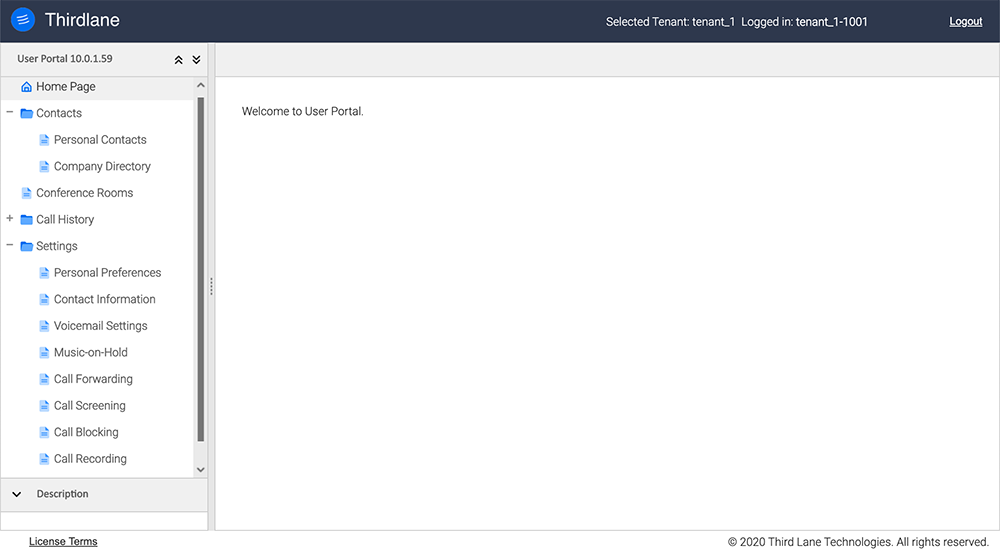
Note that the features available to the end user, and the corresponding items in the menu on the left depend on the user permissions as specified by the administrator in the User Extension section.
Logging in to Agent Control Panel
Call Center agents log in to the Agent Control Panel using the same URL as the administrators.
This is how Thirdlane Agent Control Panel looks like: