Initial Wizard
After the installation, and until all the Initial Wizard steps are completed, Configuration Manager will show one of the screens of the Initial Wizard.
Initial Wizard helps you to get started by taking you through the steps where you can configure all the basic components required for system operation. Some of the steps of Initial Wizard are mandatory and can not be bypassed, while some can be skipped so you can get back to them later when more information is available.
Initial Wizard Steps
License Acceptance
The first Initial Wizard step displays the terms of Thirdlane Software End User License agreement.
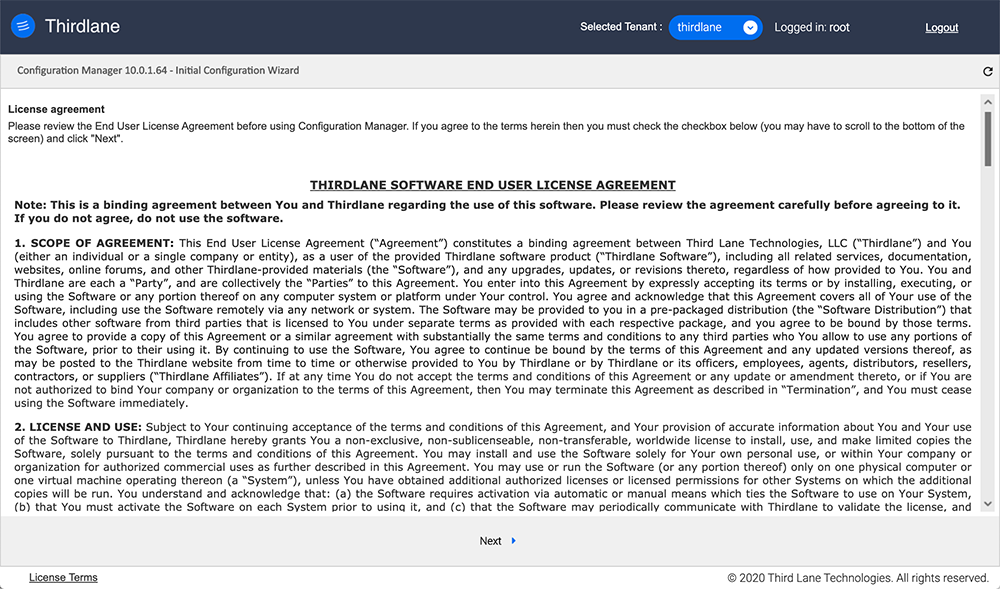
If you agree with the terms of the license agreement, check to box to accept the terms, and click "Next" to proceed with the installation.
Domains and SSL
Thirdlane Connect application uses WebRTC for browser based voice and video and requires a domain and a corresponding SSL certificate. If you are using a wildcard certificate, you must specify at least one subdomain so we could use it to enable TLS for your TURN server.
If you don't have a certificate at this time you can obtain free certificate from "Let's Encrypt" and change it later if required. Note that TCP port 80 has to be open for inbound traffic if you will be installing and using "Let's Encrypt" certificate.
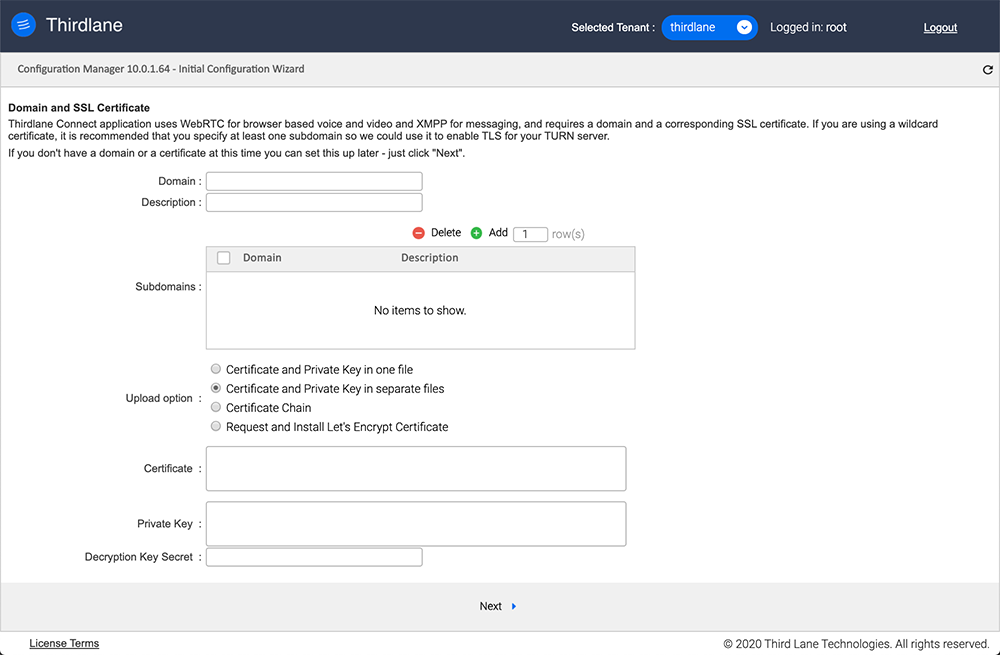
Domain. Enter your fully qualified domain name (FQDN).
Description. Short description.
Subdomains. If you are using a wiildcard SSL certificate, you must specify at least one subdomain covered by this certificate.
Upload option. SSL certificate and private key may have been provided to you in two separate files, included in one file, or you may have a certificate chain. Enter (copy/paste) the content of certificate and private key file(s).
The following options are available:
- Certificate and Private Key in one file. Just paste-in your "Certificate".
- Certificate and Private Key in separate files. Paste-in your "Certificate" and "Private Key" in the corresponding fields.
- Certificate Chain. in this case you would have to paste-in the "Root Certificate", the "Intermediate Certificate" as well as your "Certificate" and "Private Key".
- Request and Install Let's Encrypt Certificate. If you don't currently have a certificate, you can obtain free certificate from "Let's Encrypt".
Private Key Secret. In case your Private Key is protected by a secret, you can enter the "Private Key Secret" here.
Network Topology
This section of the Initial Wizard is the same as the Network Topology section, please see the Network Topology for reference.

Template Bundles
This section of the Initial Wizard is the same as the Template Bundles section, please see the Template Bundles for reference.
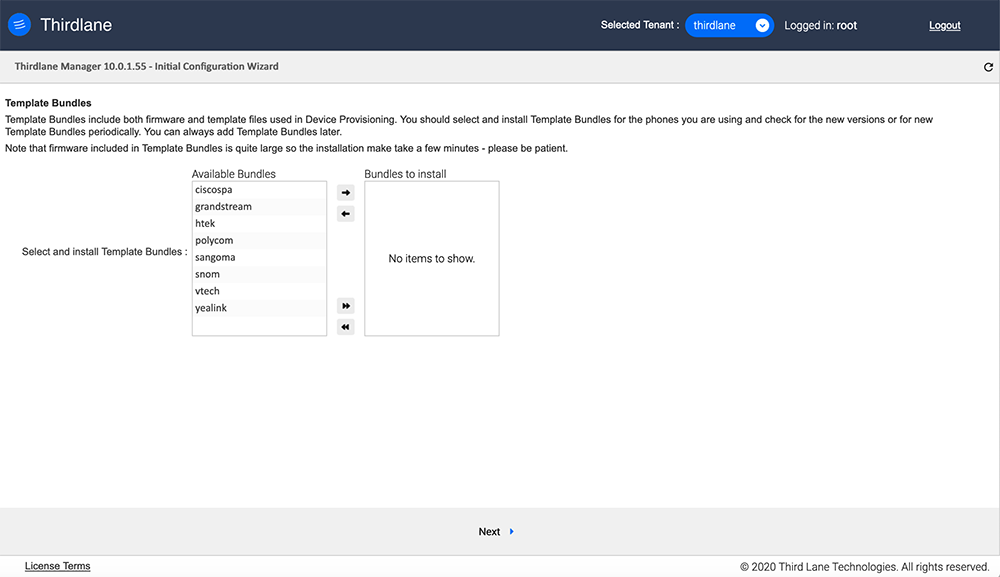
You can skip this section and install the Templates Bundles later.
Provisioning Settings
This section of the Initial Wizard is the same as the Provisioning Settings section, please see the Provisioning Settings for reference.
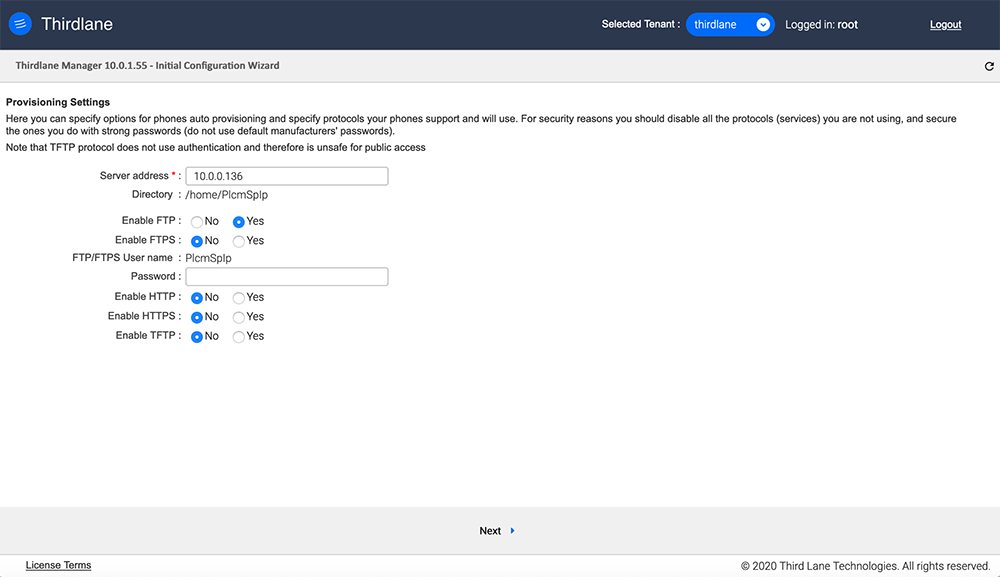
Administrator
After the installation, the only user with full permissions in Configuration Manager. To manage your system using Configuration Manager securely, you should create an administrator with full permissions in Configuration Manager but limited system level permissions.
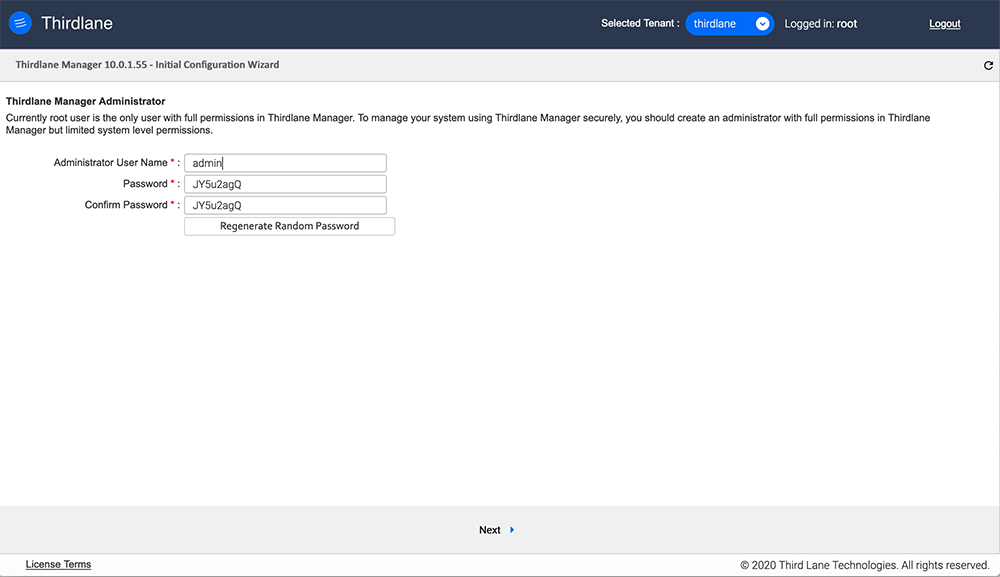
Here you can accept the default values, or enter your own user name and password.
Clicking "Next" will complete the Initial Wizard, and take you to the Configuration Manager.