User Extensions
User Extensions section allows you to manage users and their extensions, phones, mailboxes, as well as their access permissions.
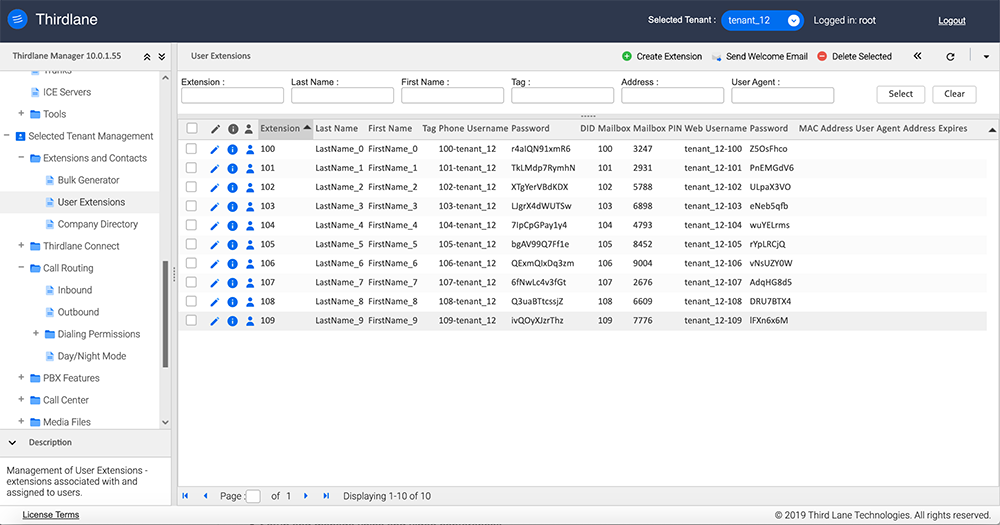
- Clicking on
or double-clicking opens User Extension screen for editing.
- Clicking on
shows the status of the User Extension and its associated endpoints.
- Clicking on
opens the User Portal for selected User Extension.
- Selecting multiple User Extensions and an option from a dropdown on the top right of the screen allows to mass-update selected User Extensions or export them in CSV format.
Create/Edit User Extension
User Extension screen described below can be used to manage individual User Extensions, but for a new system with a large number of users the preferred way of entering user information and creating User Extensions is Bulk Generator.
The screen for managing User Extensions may appear intimidating at first, but in practice you should rarely create new extensions "from scratch", as you with start with the default settings, and only a few fields have to be entered.
Creation of a User Extension results in creation of the following:
- PBX Extension
- SIP Endpoint
- Voicemail Mailbox
- Entry in the Company Directory
- User with User Portal and Thirdlane Connect access permissions
- (Optional) Inbound Route (if DID was specified)
- (Optional) Configuration files for auto-provisioning (if MAC was specified)
Multi Tenant Configuration Manager prepends current Tenant's name followed by a '-' to the generated user's name used for logging into the User Portal or Thirdlane Connect and appends it to the name of the generated SIP endpoint, so for example, creating extension 100 for a Tenant thirdlane results in creation of a user thirdlane-100 and a SIP endpoint 100-thirdlane.
Individual tabs of the User Extensions screen are described below.
Basic
In this section you can enter basic information about the user and assign a PBX extension. Note that only the First Name, Last Name, and Extension fields are required (Email address is required if voicemail will be delivered by email), so this may be the only tab you will need to use when creating User Extensions.
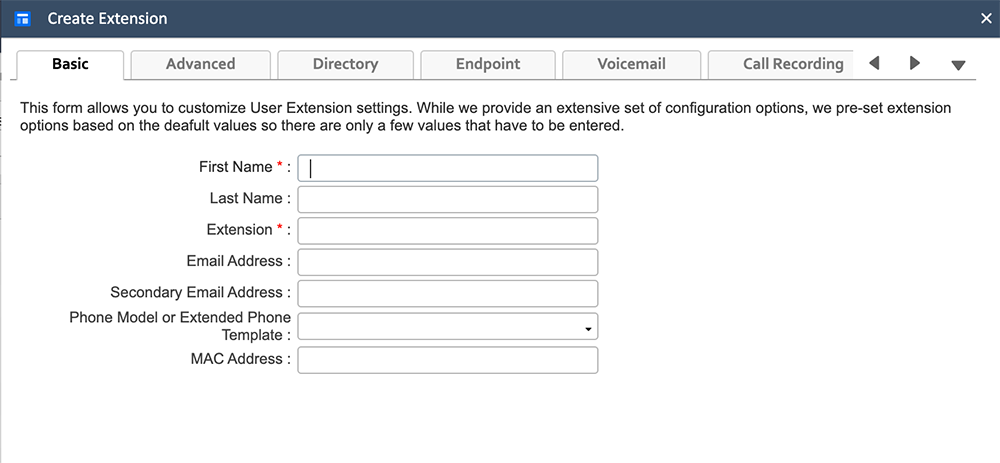
First Name. Required, user's first name.
Last Name. Required, user's last name.
Extension. Required, user's PBX extension.
Email Address. User's email address. This address is required and used when an option to "Notify by email about new voicemail" is selected in Voicemail section. It is also used when sending Welcome Email. It is recommended to always include Email Address.
Secondary Email Address. User's additional email address. If specified, it will be also used when an option to "Notify by email about new voicemail" is selected.
Phone Model or Extended Phone Template. The model of the phone or the name of Extended Phone Template the owner of the User Extension will be using. If the phone's MAC address is also entered, this field is used to select appropriate template when generating configuration files for auto-provisioning.
MAC Address. MAC address of the phone this user will be using – entering MAC address results in generation of configuration files for auto-provisioning. You must also configure auto-provisioning method, directory and server address in Device Provisioning Settings.
Advanced
In this section you can specify settings such as Caller IDs, trunk for emergency calls, a script that will be used to handle calls to this User Extension, and more.
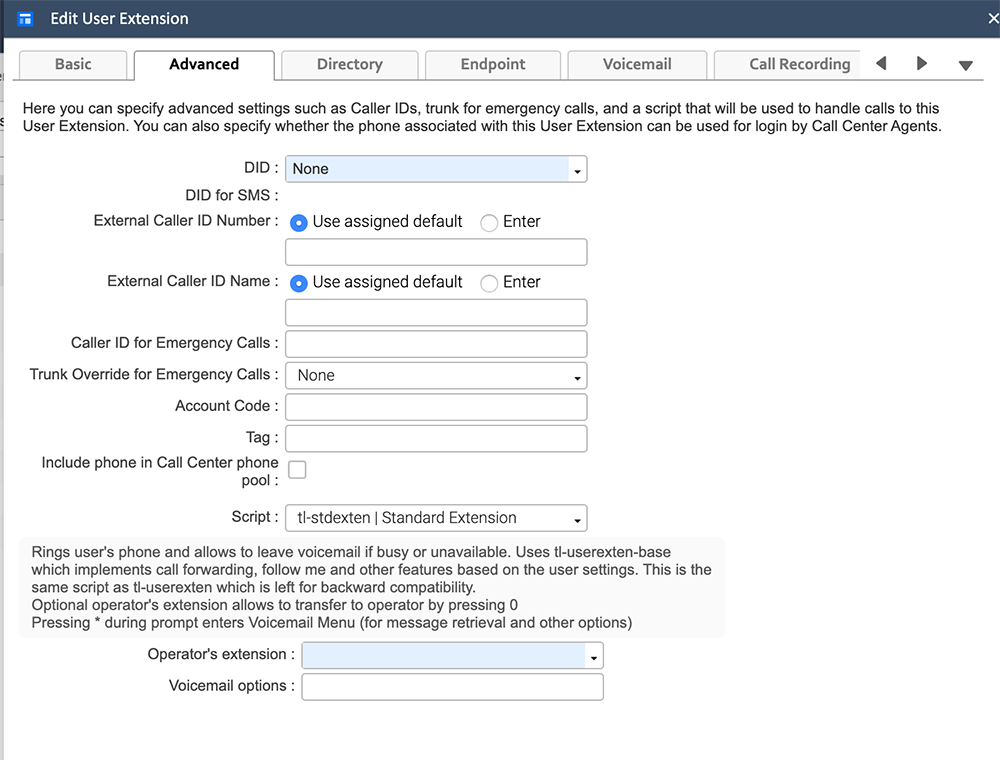
DID. DID for this User Extension. If DID is specified, then a Time Based Inbound Route Group routing external inbound calls to the DID to this User Extension will be created.
External Caller ID Number. Caller ID Number for "external" outbound calls from this User Extension.
In Thirdlane Business Phone System Caller ID can be entered directly, in Multi Tenant there are 2 cases:
- If Tenant is allowed to set Caller ID, a user is given an option of using an assigned default or selecting from a list of assigned DIDs.
- If Tenant is not allowed to set the Caller ID, then the assigned Caller ID is used.
The more specific Caller ID is, the higher is it's precedence - from system-wide (the lowest), to Tenant, to User Extension (the highest).
External Caller ID Name. Caller ID Name for "external" outbound calls from this User Extension. In Thirdlane Business Phone System this field can be entered directly, in Multi Tenant there are 2 cases:
- If Tenant is allowed to set Caller ID, a user is given an option of using an assigned default or entering a name.
- If Tenant is not allowed to set Caller ID, then the assigned Caller ID Name is used.
Internal Caller ID Name. This field defaults to First Name + Last Name separated by a space. The default value can be overridden by entering data in this field.
Caller ID for Emergency Calls. Sets alternative Caller ID Number for emergency calls.
Trunk Override for Emergency Calls. Sets alternative trunk to use for emergency calls.
Account Code. Account code to be associated with the calls
originated form this User Extension. This code will be stored in CDR
Tag. Tag allows to associate some arbitrary value with this User Extension. This value will be available in dialplan and could be used by Dialplan Scripst as needed.
Include phone in Call Center phone pool. Selecting this option will allow the phone associated with this User Extension to be used by Call Center Agents, i.e. this supports basic hot-desking as any agent will be able to log in and answer calls using this phone.
Script. Dialplan Script that will handle calls to this extension. Configuration Manager's default Dialpan Script for User Extensions is tl-stdexten (Standard Extension). This script can handle Call Forwarding, Find Me/Follow Me, Call Screening, Call Blocking, Voicemail, and Call Recording based on the user settings, and should be sufficient in most cases.
Directory
In this section you can specify options for User Extension owner's inclusion in a dial- by-name directory and web based company directory.
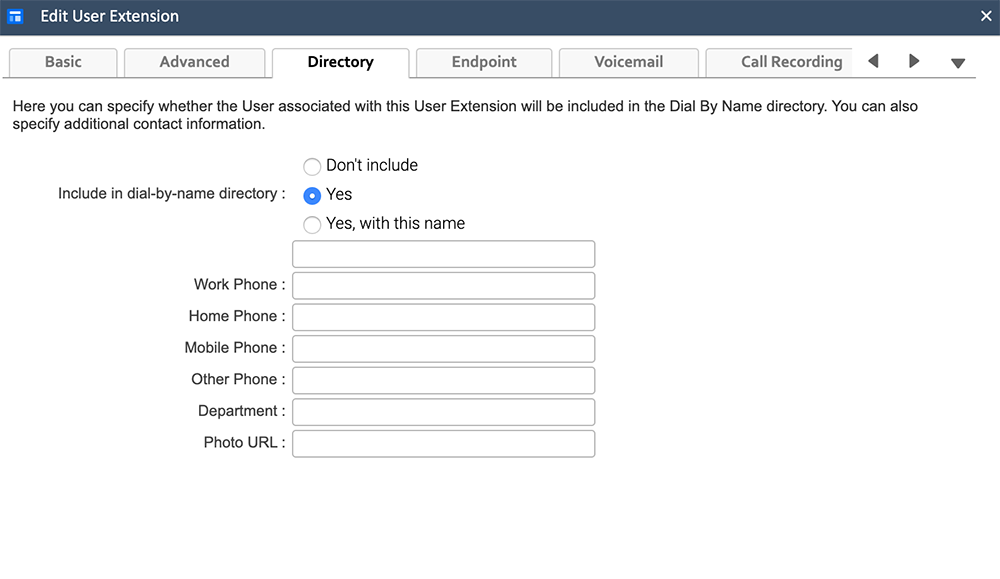
Include in dial-by-name directory. Specify whether the user will be included in the dial-by-name directory, and also allows to enter a different name then the default based on the Last and First name.
Add to Web based directory. By default, Configuration Manager adds users to the directory when User Extensions are created. You can turn this off if necessary.
Work phone. User's work phone. Note that this is not the User Extension, which is also stored but can not be edited.
Home phone. User's home phone.
Mobile phone. User's mobile phone.
Other phone. User's other phone.
Department. User's department.
Photo URL. URL where a user phote can be retrieved from.
SIP Endpoint
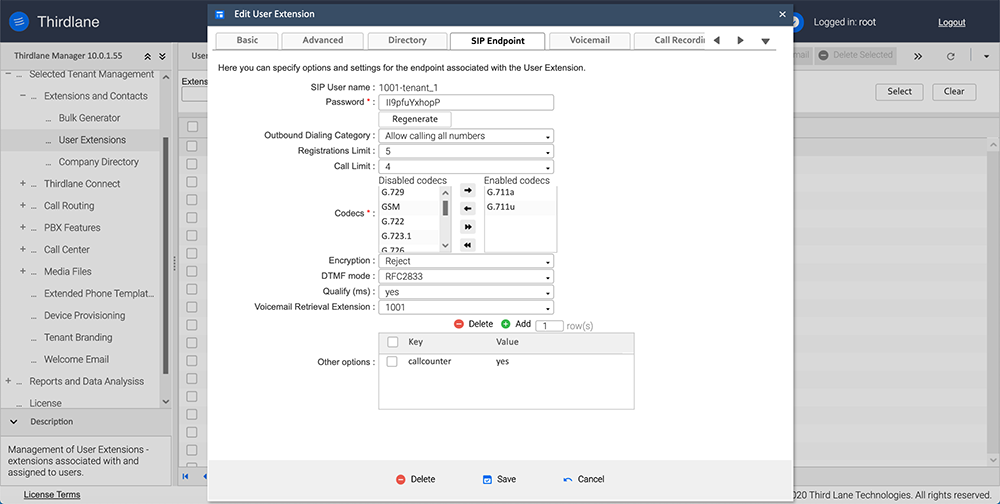 SIP User name. This is generated when a User Extension is created.
SIP User name. This is generated when a User Extension is created.
Password. Password for this endpoint. Endpoint passwords are pre-generated based on the rules specified in Default Values or Tenant default values for Multi Tenant.
Outbound Dialing Category. Determines what calls this endpoint is allowed to make, i.e. which destinations managed in Outbound Routes will be available to this extension - all, unrestricted or only internal and emergency.
Registrations Limit. Number of devices that can register under the SIP account associated with this endpoint.
Call Limit. Maximum number of concurrent calls for the SIP account associated with this endpoint.
Enabled codecs. Codecs that are enabled for this SIP endpoint.
Disabled codecs. Codecs to be disabled for this SIP endpoint.
Encryption. Options for encrypting call via this endpoint.
Available options are:
- Enforce. Make all the outbound calls from this endpoint encrypted and accept only encrypted inbound calls.
- Reject. Make all the outbound calls unencrypted and accept only unencrypted inbound calls.
- Negotiate, trying encrypted first. Try to make encrypted outbound calls first, and if that fails, fall back to unencrypted. Accept both encrypted and unencrypted inbound calls.
- Negotiate, trying unencrypted first. Try to make unencrypted outbound calls first, and if that fails, fall back to encrypted. Accept both encrypted and unencrypted inbound calls.
DTMF mode. Must match DTMF mode specified by your VoIP service provider.
Qualify (ms). Enable and specify the amount of time the server waits for keepalive packets from the endpoint. Value of "yes" corresponds to 2000 ms.
Voicemail Retrieval Extension. Dialplan extension to reach mailbox.
Other Options. This section allows you to specify additional options that don't have corresponding GUI fields. Specify any additional options in the key=value form. Each pair should be entered on a separate line.
Voicemail
In this section you can specify Voicemail settings for this User Extension.
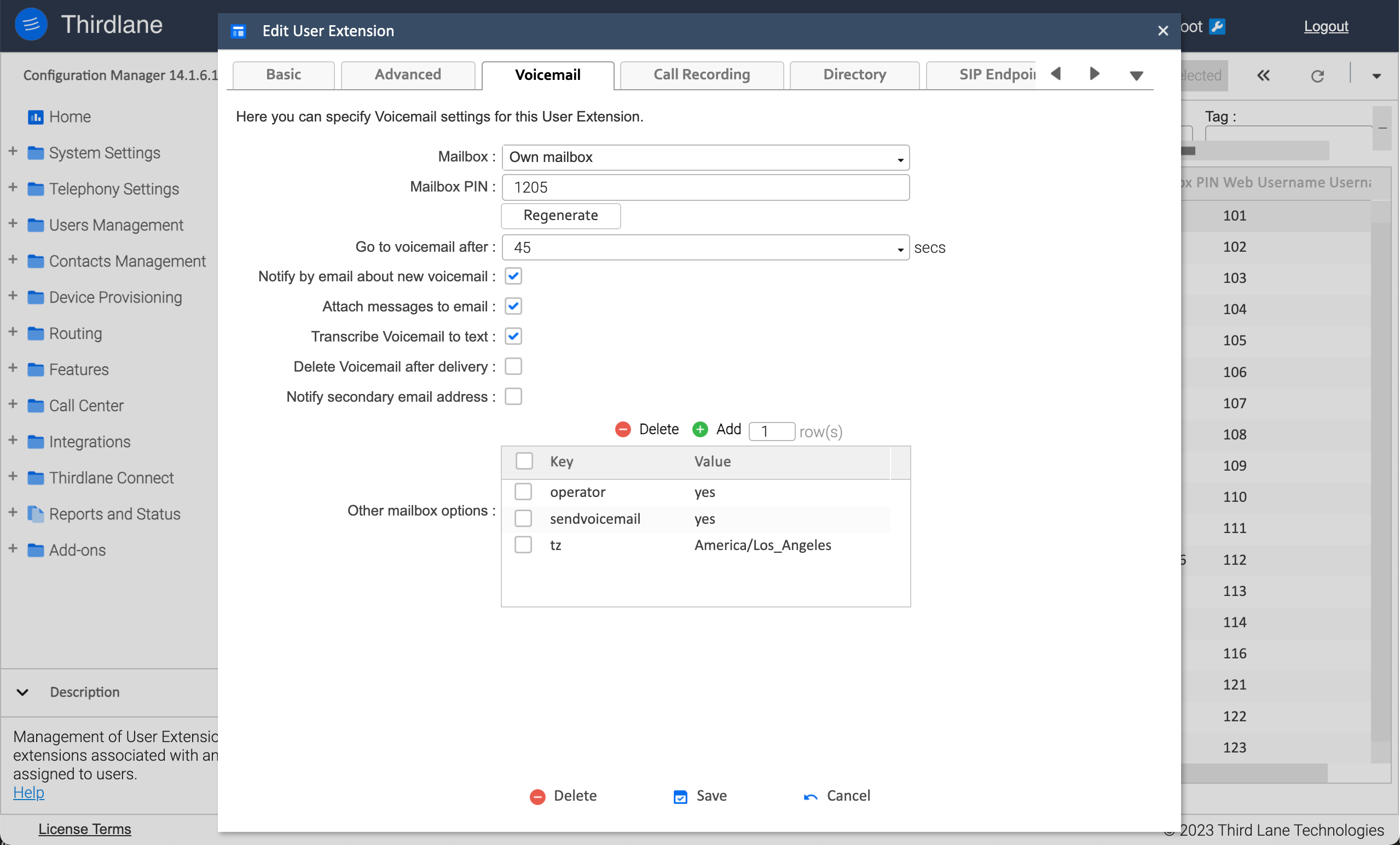
Mailbox. Select an option that controls whether voicemail will be enabled for User Extension and how. User Extensions can “own” a mailbox, use some other mailbox or not have voicemail at all.
Mailbox PIN. PIN for accessing mailbox. This is pre-generated based on the Default Values or Tenant settings in Multi Tenant.
Go to voicemail after. Amount of time after which a call to the User Extension will be sent to voicemail.
Notify by email about new voicemail. Determines whether user will be notified about new voice mail messages via email.
Attach messages to email. Determines whether the voicemail message will be attached to the notification email.
Transcribe Voicemail to text. Determines whether voice mail message will be transcribed to text.
Delete after delivery. Determines whether voice mail message will be deleted after it is delivered via email.
Notify secondary email address. Determines whether user will be notified about new voice mail messages via a secondary email address if available.
Other Options. This section allows you to specify additional options that don't have corresponding GUI fields. Specify any additional options in the key=value form. Each pair should be entered on a separate line.
Call Recording
In this section you can specify call recording options for calls from/to this User Extension. Note that recording options specified here do not apply to calls made via Queues or Device Based Hunt Lists. To record calls for Queues, you can specify call recording options for each Queue.
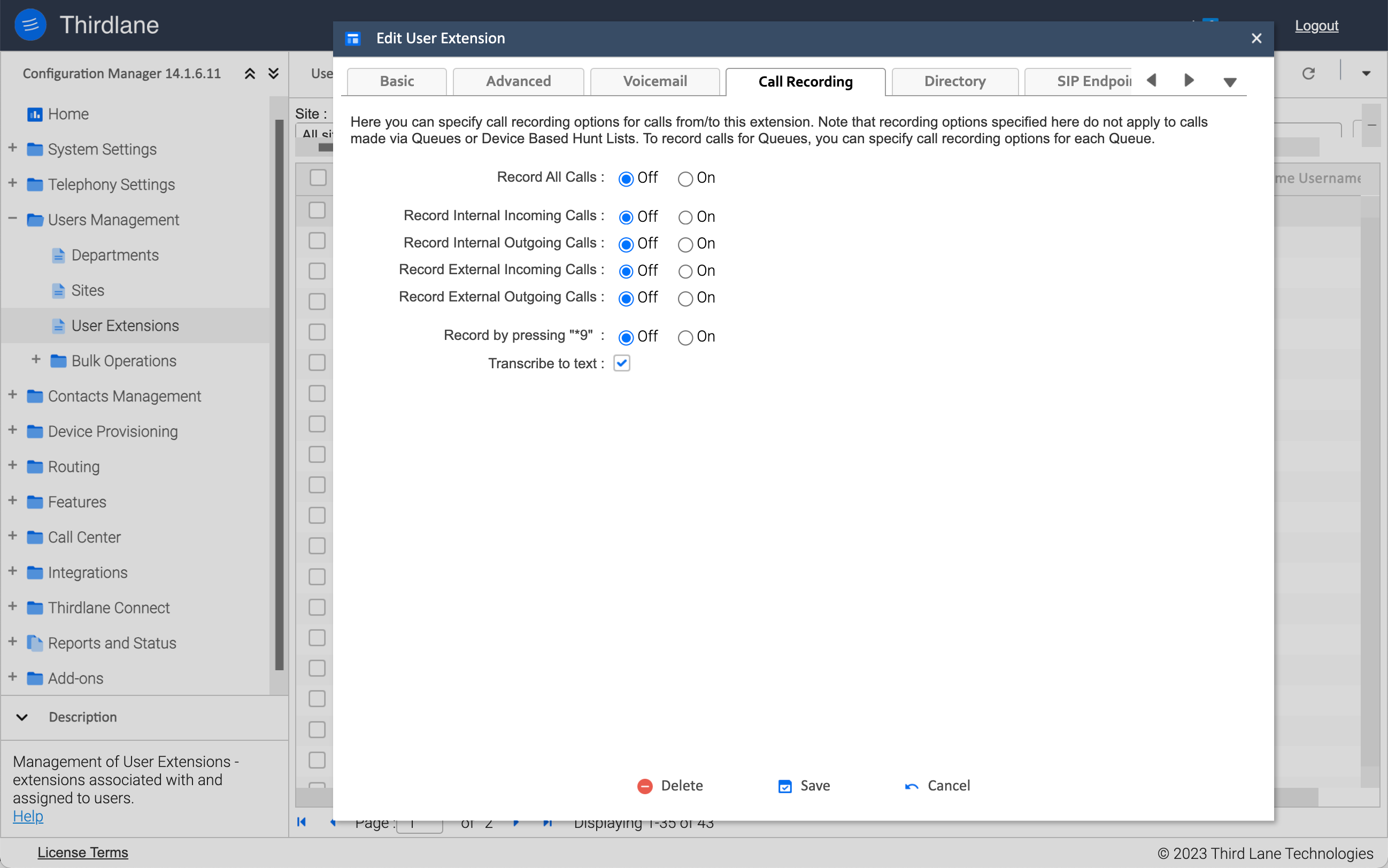
Record All Calls. Specify whether all calls to/from this extension will be recorded.
Record Internal Incoming. Specify whether the internal calls to this User Extension will be recorded.
Record Internal Outgoing. Specify whether the internal calls from this User Extension will be recorded.
Record External Incoming. Specify whether the external calls to this User Extension will be recorded.
Record External Outgoing. Specify whether the external calls from this User Extension will be recorded.
Record by pressing *9. Specify whether the owner of this User Extension will be able to record calls by pressing *9.
Music-on-Hold
In this section you can select "personal" Music-on-Hold for the User Extension, which will otherwise use the default Music-on-Hold or Tenant level Music-on-Hold in Thirdlane Multi Tenant.
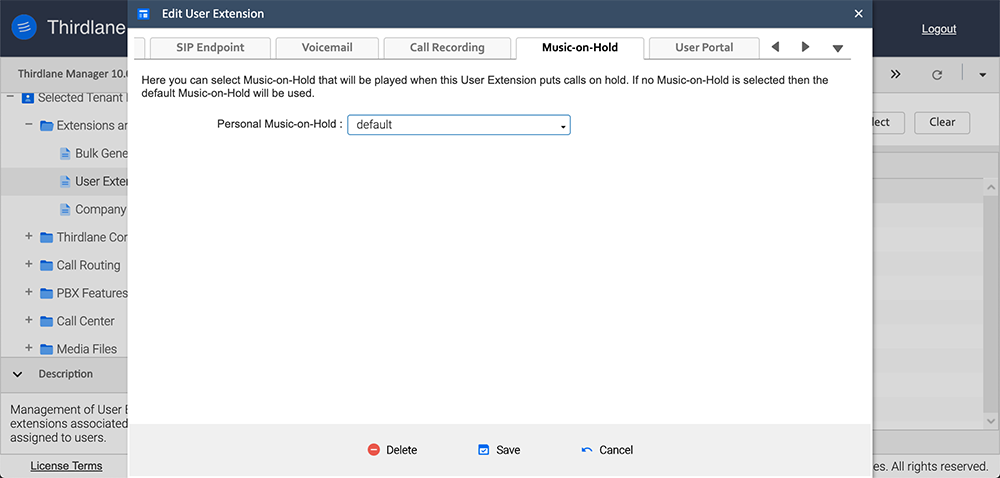
User Portal
In this section you can specify User Extension owner's permissions and options for User Portal and Thirdlane Connect.
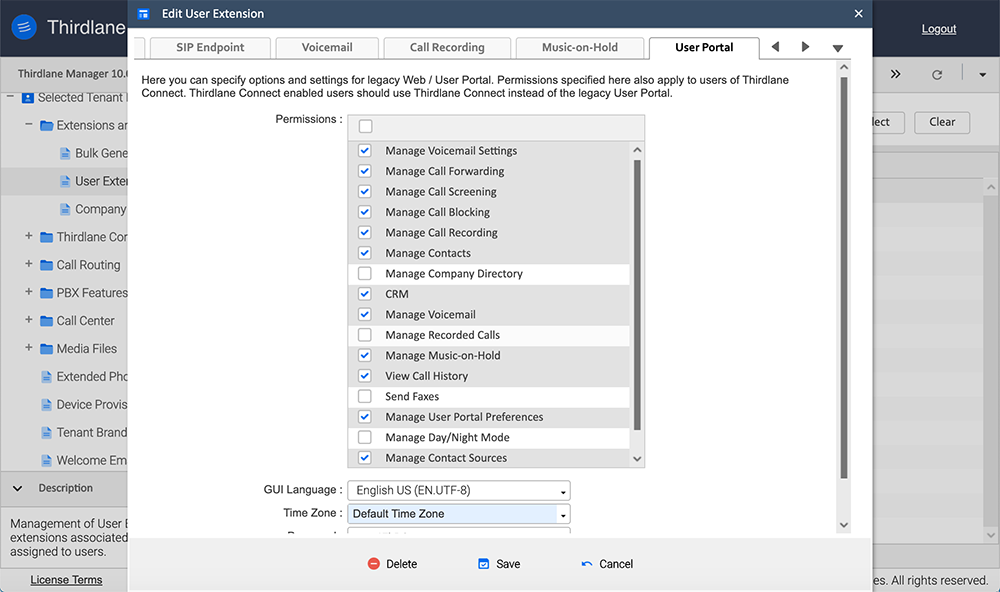
Permissions. User Portal and Thirdlane Connect permissions.
GUI Language. Language for User Portal and Thirdlane Connect.
Time Zone. Select a Time Zone form a list of time zones, or leave it as default.
Password. User Extension owner's password for accessing User Portal web interface as well as Thirdlane Connect.
ICE
In this section you can set options for this extension's use of Interactive Connectivity Establishment (ICE) Protocol for NAT traversal. See ICE Servers for more details.
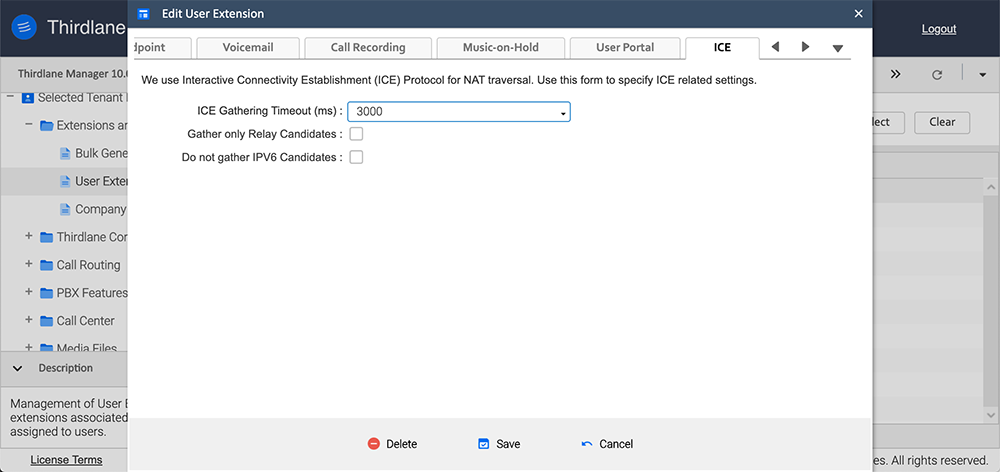
The default values should work for most installations.
ICE Gathering Timeout (ms). Sets timeout for ICE candidate gathering procedure. Default value is 3000.
Gather only Relay Candidates. Includes only candidates obtained from a relay server, such as a TURN server.
Do not gather IPv6 Candidates. Excludes ICE candidates with IPv6 addresses.