Welcome Email
You can enable sending a template based Welcome Email to extensions owners when User Extensions are created. You can also send this Welcome Email any time from the User Extensions screen. This section is for configuring Welcome Email on the tenant level which overrides global system-wide settings.
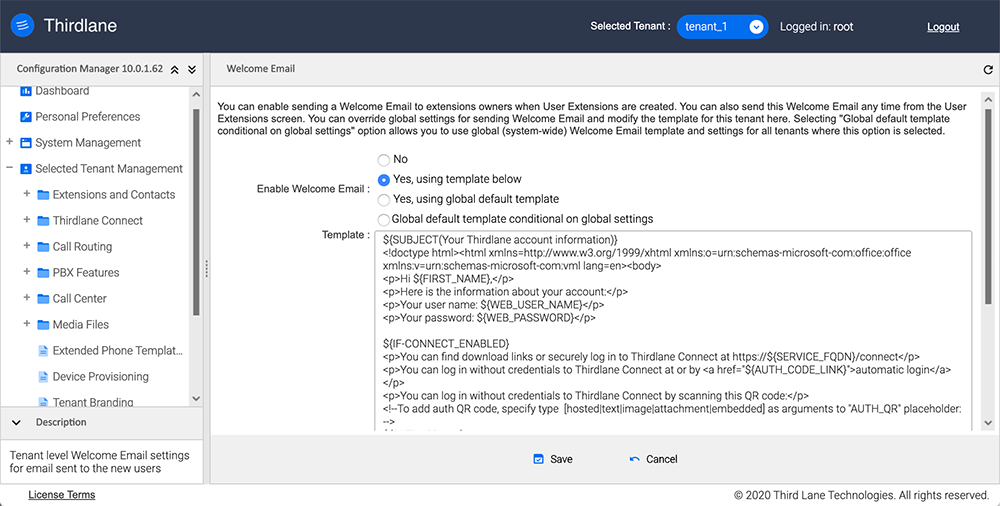
Enable Welcome Email. Specifies an option for selecting and using a Welcome Email template for this tenant.
The options are:
- No. Welcome Email will be sent when User Extensions are created.
- Yes, using template below. Send Welcome Email based on the specified template.
- Yes, using global default template. Send Welcome email, using global default template.
- Global default template conditional on global settings. Send or not send a Welcome Email - based on global settings.
Template is used by replacing placeholders with User Extension specific data. Here is a sample Welcome Email template provided by Thirdlane :
${SUBJECT(Your Thirdlane account information)}
<!doctype html><html xmlns=http://www.w3.org/1999/xhtml xmlns:o=urn:schemas-microsoft-com:office:office xmlns:v=urn:schemas-microsoft-com:vml lang=en><body>
<p>Hi ${FIRST_NAME},</p>
<p>Here is the information about your account:</p>
<p>Your user name: ${WEB_USER_NAME}</p>
<p>Your password: ${WEB_PASSWORD}</p>
${IF-CONNECT_ENABLED}
<p>You can find download links or securely log in to Thirdlane Connect at https://${SERVICE_FQDN}/connect</p>
<p>You can log in to the User Portal at https://${SERVICE_FQDN}</p>
${ELSE-CONNECT_ENABLED}
<p>You can log in to the User Portal at https://${SERVICE_FQDN}</p>
${ENDIF-CONNECT_ENABLED}
<p>Your Extension: ${EXT}</p>
<p>Your direct line: ${DID}</p>
<p>Your phone user name: ${PHONE_USER_NAME}</p>
<p>Your phone password: ${PHONE_PASSWORD}</p>
<p>Your Voicemail PIN: ${VM_PIN}</p>
<p>Your Voicemail will be delivered to email address: ${VM_TO_EMAIL}</p>
<p>Voicemail will be deleted after delivery: ${VM_DELETE}<br></p>
<p>You can get Thirdlane Click2Call Chrome Extension from <a href="https://chrome.google.com/webstore/detail/click2call-cti-for-crm-by/cbjgpemimjmpbldgimfocbanmmkoefbi">Chrome Web Store</a></p>
<!--To add files as attachments, specify them as arguments to "ATTACH" placeholder: ${ATTACH /user/avatar/logo.jpg /user/avatar/pic.jpg} -->
<p>If you have any questions, please contact your system administrator.</p>
<p>Thank you!</p>
</body></html>
Insert Variable. Allows you to select and insert one of the supported placeholder variables.
Test Email Address. Allows you to enter an address for sending a test Welcome Email.