Migration Assistant
Migration Assistant allows you to create or update your Thirdlane platform by migrating (copying) data from an existing Thirdlane installation. The source installation can be an older version of Thirdlane, as old as 6.X.
Migration is also possible between different types of Thirdlane. Migrating from a single tenant Thirdlane allows you to import the entire system as a tenant into your Multi Tenant system, migration from a Multi Tenant allows you to export all tenants and specify which tenants you would like to import.
Migration is a 2-step process. The first step exports data from the source server, the second step imports the data into your target server based on the specified options. Note that both the Export and Import steps of the migration are performed by using Configuration Manager on the target server.
The export step first creates a file on the source server, and then attempts to transfer it to the target server where for the Import step. The export may take a long time and require large amount of disk space on both servers. In case the file created during the export step is too large or can not be transferred to the target server automatically, it can be manually moved and then used for "export from file".
Migration Assistant screen is divided in two parts. The left side is for managing the export process, the right side is for managing import. Export can be performed by pointing Migration Assistant at an existing source Thirdlane server, or from a file created during an earlier export.
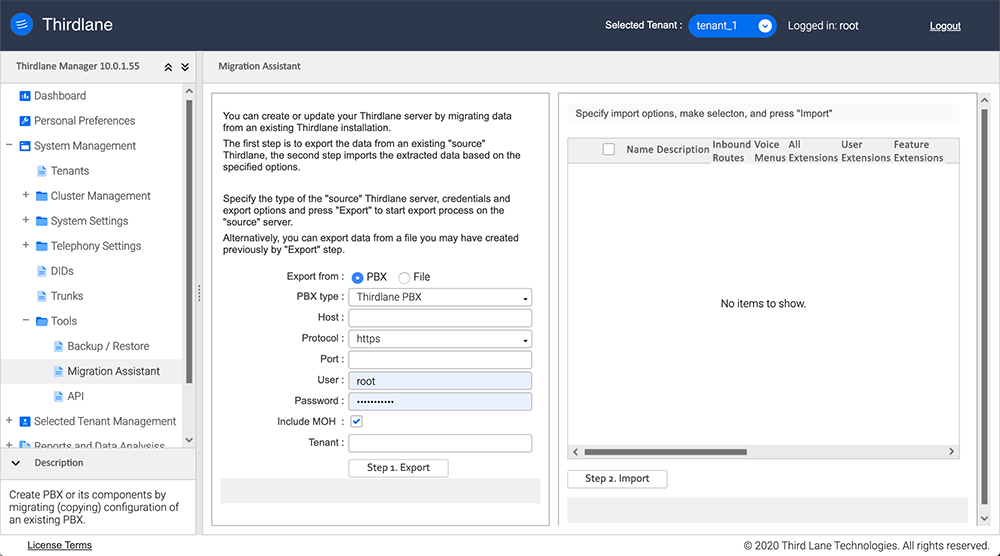
Export
Export from. Specifies whether to export from a source PBX server or a file created during an earlier export.
PBX type. Select whether exporting data from a Multi Tenant or a Business Phone System.
Host. IP address or a FQDN of the source server.
Protocol. Protocol for connecting to the source server.
Port. Port used for source server access - usually 443 for HTTPS and 80 for HTTP.
User. Thirdlane administrator with unlimited permissions on source server.
Password. User's password.
Include MOH. Controls whether the music-on-hold will be included during the export.
Tenant. The tenant name to use when exporting data from a singe tenant system and importing into Multi Tenant.
Once the required information is entered, click on "Step1: Export" button to start the export process. Once the export completes, the right side of the screen will be filled with the data from the source server, and can be used for managing the import process.
Import
Select the tenants you want to import, specify additional options and press "Step2:Import" button.