IVR / Voice Menus
IVR / Voice Menus (also referred to as Auto Attendant) allows you to create a basic or multi level auto-attendant system with multiple voice menus that can be linked as necessary.
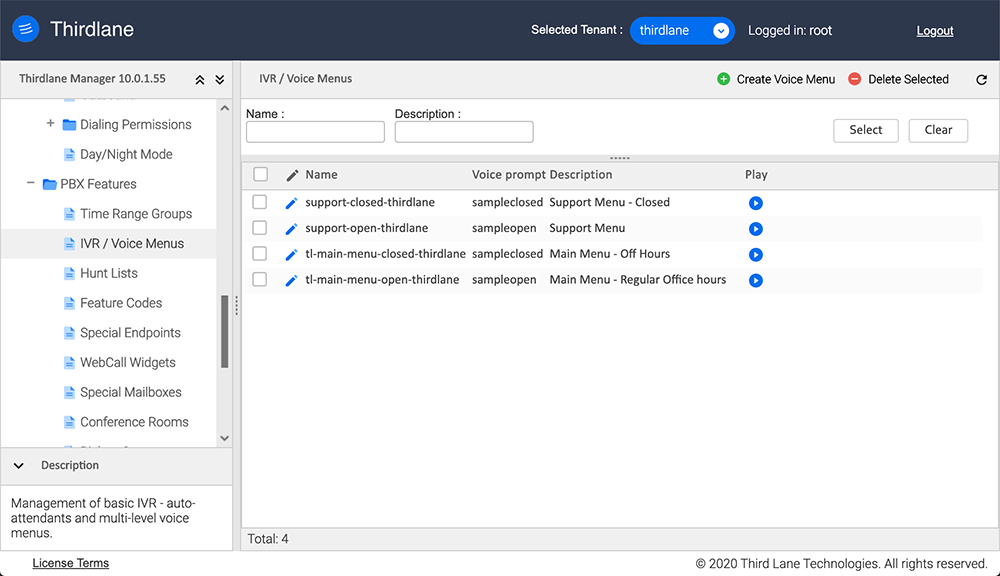
Create/Edit Voice Menu
Selections
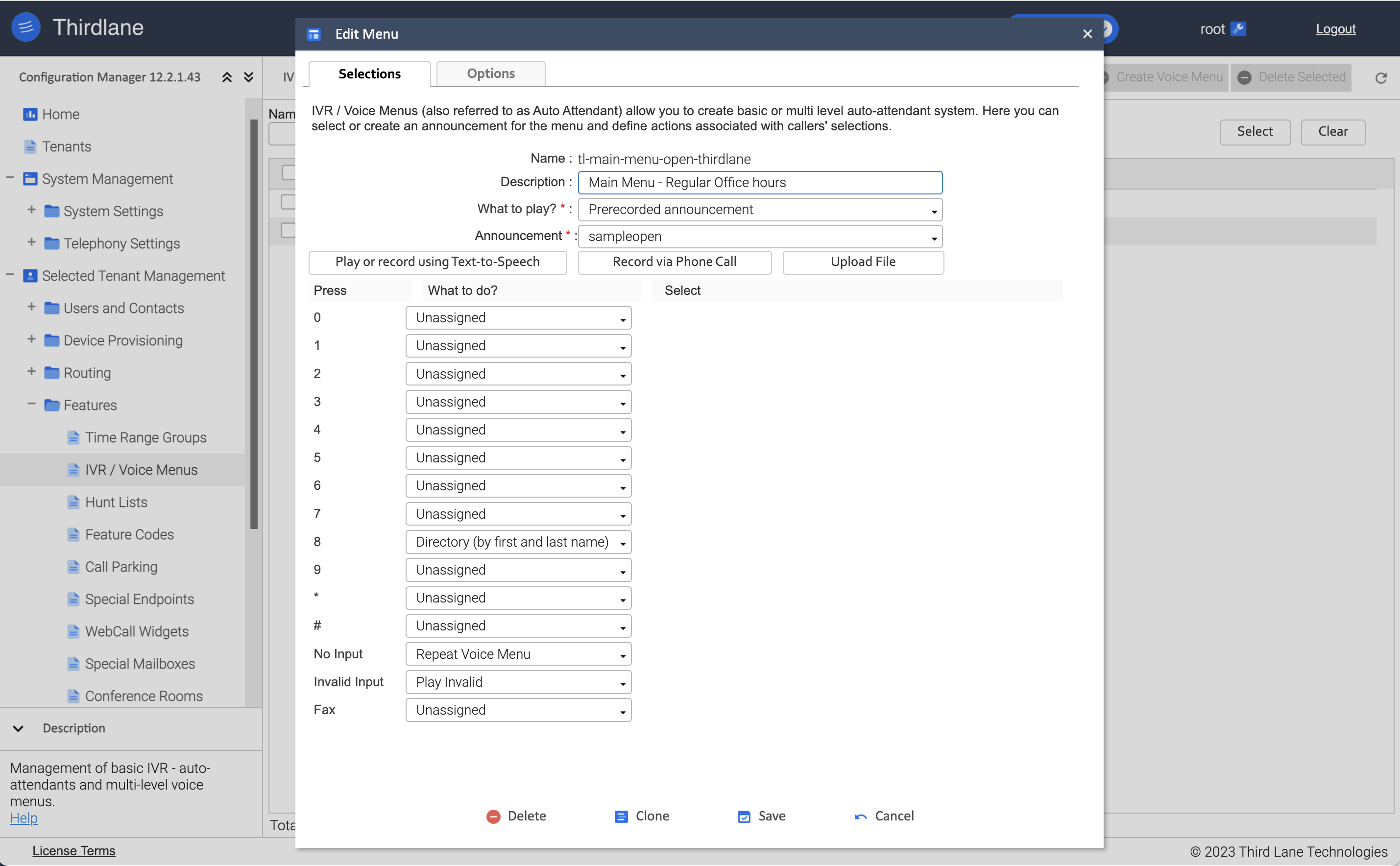
Name. Unique alphanumeric name for the menu, no spaces allowed.
Description. Menu description, optional.
What to play? Allows you to choose whether the menu will play a prerecorded sound file (Prerecorded announcement) or a a sound file dynamically generated by a specified command.
Announcement. You can select an existing announcement from the list of previously recorded Voice Prompts or record a new announcement by one of three options:
- Record Using Text-to-Speech. This option (if enabled) will allow you to enter text that will be converted to a recording in one of the available voices using AWS or Google.
- Record via Phone Call. This option allows you to use your phone for making a recording.
- Upload File. Allows you to upload a pre-recorded file which will be converted to a supported format if possible.
You can assign actions to user selections (key presses) by specifying options in the "What to do?" and "Select" columns.
If you require more complex call handling than the options in the menu allow directly, you can always create a Feature Code with a Dialplan Script to handle that, and use the Feature Code as the menu selection.
Options
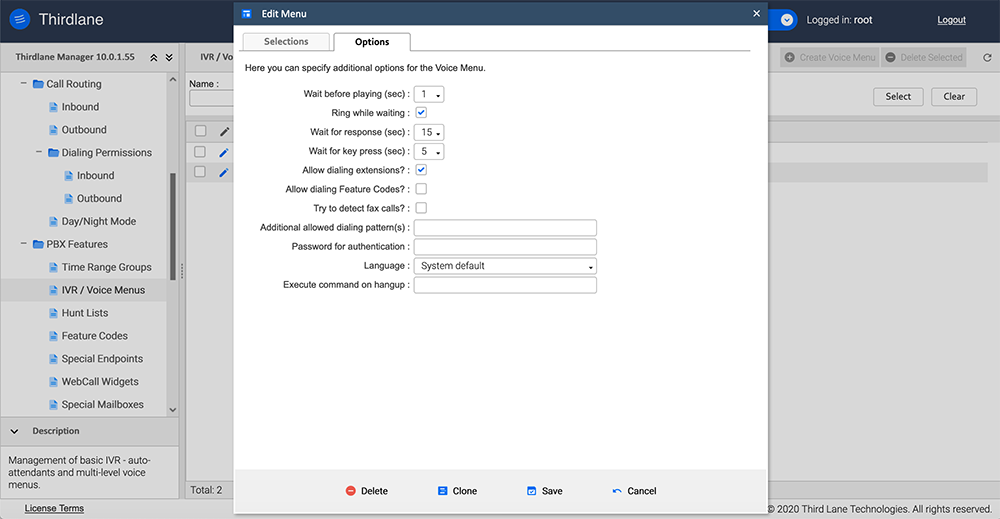
Wait before playing (sec). Total time system will wait before playing the announcement.
Ring while waiting. If selected will simulate ringing to the caller before the announcement is played.
Wait for response (sec). Total time system will wait for the response from the caller before it executes the action specified for “No Input”.
Wait for key press (sec). The time system will wait for a key press by the caller before it executes the action specified for “No Input”.
The following options should be used with caution:
Allow dialing extensions. If set, will allow the caller to dial User Extensions. You should use this with caution.
Allow dialing Feature Codes. If set, will allow the caller to dial any of the Feature Codes. You should use this with extreme caution.
Additional allowed dialing pattern. Used to allow the caller to enter digits other than User Extensions or Feature Codes. Control will be passed to a call handling script for further processing. You should use this with extreme caution.
Authentication. You can make Voice Menus “protected” by specifying a code that the caller will be prompted to enter before accessing this menu. An example of using this would be a voice portal accessible only to the company employees.